Configure Self-Service |
|
NOTE:Only Super Admins can make changes in the Self-Service area.
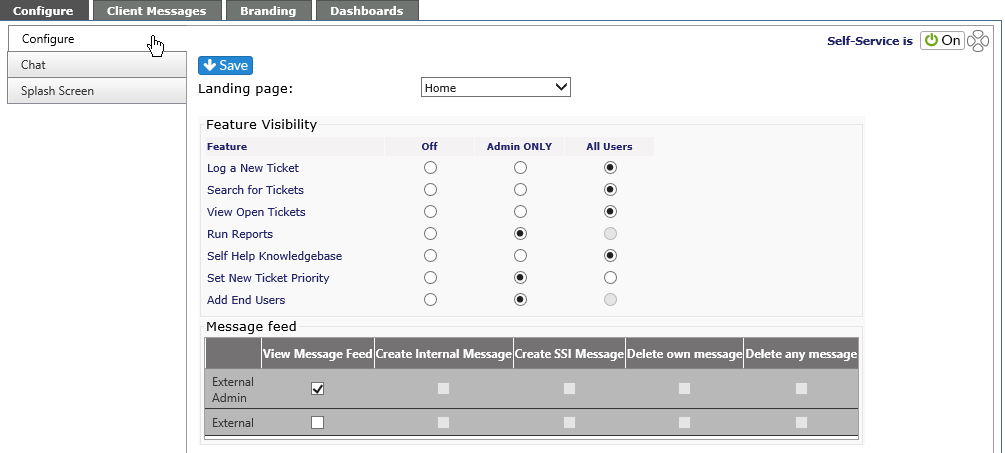
Select Landing Page
The drop down sets the page where the End User will land upon logging into Revelation. If the option is set to Off, it will not be available in the drop down.
|
Home |
The standard landing page, showing open tickets, etc. |
|
Log a Ticket |
Takes user direct to Log a Ticket screen |
|
Search |
Search for tickets |
|
Self Help |
Knowledge Base page |
|
Reports |
Links to last 12 months of reports published for client |
Feature Visibility Options
This part of the module allows you to select which features show on a client's End User Interface page. You have the option to allow the particular feature to be seen only by External Admins, by all level of client users, or not at all.
End Users have the ability to set the Priority of their tickets if you choose to grant them the option. The ability can be given to External Admins only or both External User and Admin levels.
Set the option by selecting the appropriate radio button on the grid. Remember to hit Save when you are done.
As with many modules within Revelation, if a particular module is not active, the option will not be visible in any module. If Self Help Knowledgebase is disabled, Self Help will not appear as an option on this grid.
|
Log a New Ticket |
Log a Ticket tab will be visible and user can log new tickets based on their access level.
|
|
Search for Tickets |
Provides a Search tab to allow for searching of tickets by status, etc.
|
|
View Open Tickets |
View currently open tickets
|
|
Run Reports |
External Admins may view published reports for up to the last 12 months |
|
Self Help Knowledgebase |
Provides access to Knowledgebase articles which have been tagged for External Users |
|
Set New Ticket Priority |
If active, allows user to set priority level on new tickets. If not active, there will be a check box for "Check if Multiple Users are affected" |
|
Add End Users |
Allows External Admins to add additional end users for the client. Only available for External Admins. |
Message Feed Option
This part of the module allows you to select if messages will be visible to the External User and the External Admins. To create messages for External Users, see the Client Messages tab in this section.



