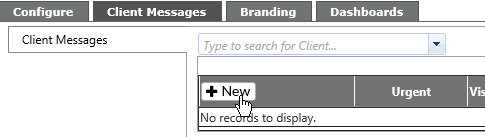Client Messages |
|
To create a message for all Clients
From this area, you can view current messages for specific clients, create new messages and edit or delete existing messages.
NOTE:Only Super Admins can make changes in the Self-Service area.
To create a message for all Clients
|
Click on the +New button |
|
|
Type your message in the Message box. You have 200 characters
If the message is important, check the box next to the red exclamation point. |
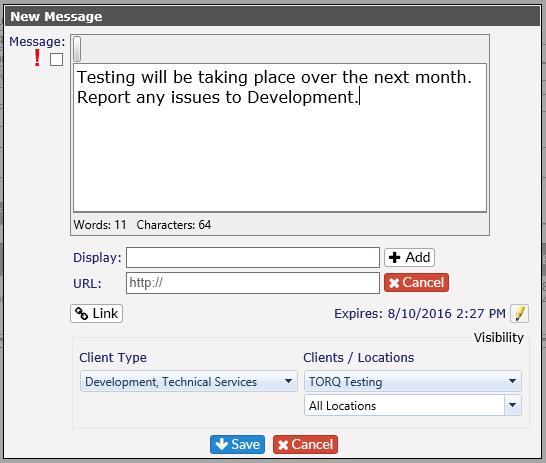
|
|
To make changes to the expiration date - click on the pencil next to the date/time under the message.
Choose your start and end date and time.* Minimum time for expiration is 1 minute; maximum time is 60 years.
Click Save when complete. |
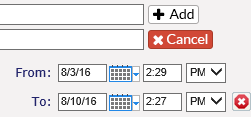
|
Create message for specific Client or Client Type:
Choose the visibility of the message based on the Client Type and/or the Client.
Select from the drop downs. Multiple selections can be chosen from each area. |
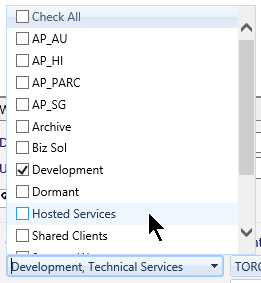
|
|
Click Save to post the message. |
Edit messages
Select the message from the list by selecting the client or All Messaging Parameters from the drop down.
Click on the pencil icon to the right of the message
Make the edits as needed.
Remember to Save once completed.
Delete messages
To delete a message, select the message from the listed items by selecting the client or All Messaging Parameters from the drop down.
Click on the red delete icon to the right of the message. You will see the following message:
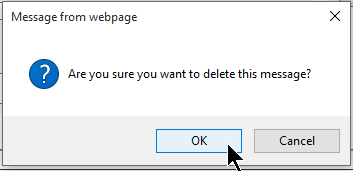
Click on OK to delete the message or Cancel to leave the message in place.