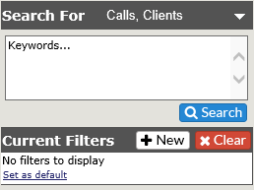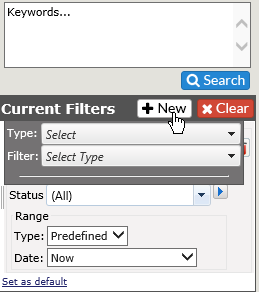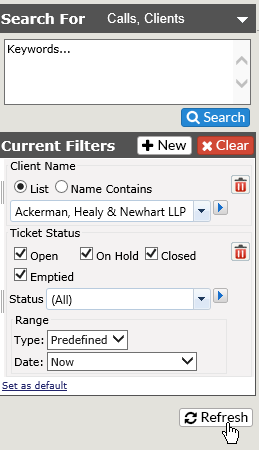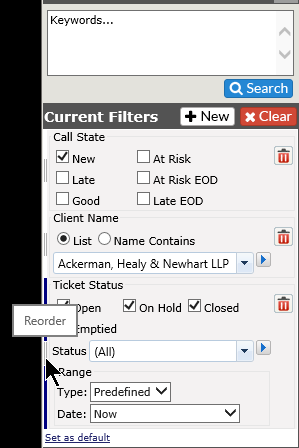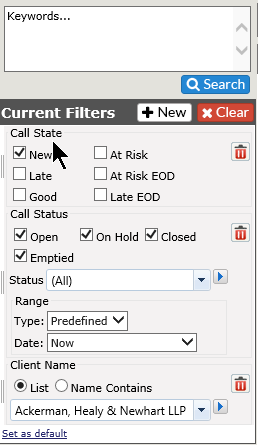Search Filters |
|
Below is a list of the Standard filters available for the Search function. The Field Names will be in the Filter drop down. If a filter is selected, it is removed from the drop down list to avoid confusion.
Standard Type List
For more information on each of these, please click on the link to the appropriate page:
Add Filters
To add filters:
- Click on the +New button to get a drop down.
- Select the Type
- Select the Filter
Once you have all the options selected for the particular type, click on the +Filter button to add the filter to your search.
If you have run a search already and adding a filter, click on the Refresh button to add the new filter to the search.
|
|
|
If you have multiple filters, you can reorder them for easier readability by clicking on the drag bars on the right of the filter.
|
|
|
If you have created Custom Fields, these will be available from the Type drop down, below a break.
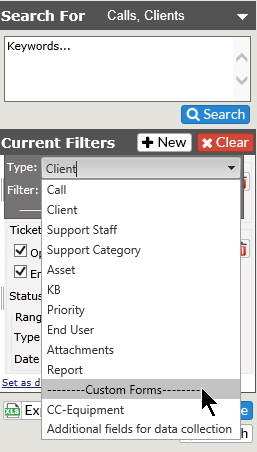
Clear Filters
You can clear all the filters by clicking the Clear button at the top of the Current Filters list. 
Set as Default
Once you set some filters, you can set it as the Default so the filters will be there at the start of every search. Simply click on the Set as default link at the bottom of the current filters screen.
NOTE: If you have not set any filters up as yet, you will see the following screen: