Search |
|
A quick search can be done from any page using the search box at the top of the page in the masthead. A more detailed Universal Search function is available using the Search tab.
From the Search tab, you will see three tabs - System, Saved and Recent. System search is the default home tab. This can be changed by clicking on the tab you wish to have as the home tab in Search and clicking on the Make this my home tab link at the bottom of the page.
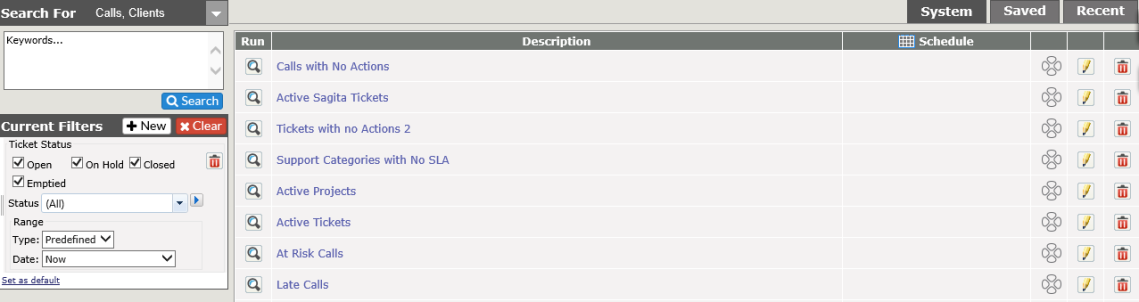
Search View
You may have the option to select from different search views based on the results of your search. This is set up by an Admin or Super Admin in the Helpdesk Setup area. The default view will be set there.
Search Results
If you use the search function from the header (clicking on the magnifying glass) with all the items checked, your results will include tabs with showing the results based on each item:
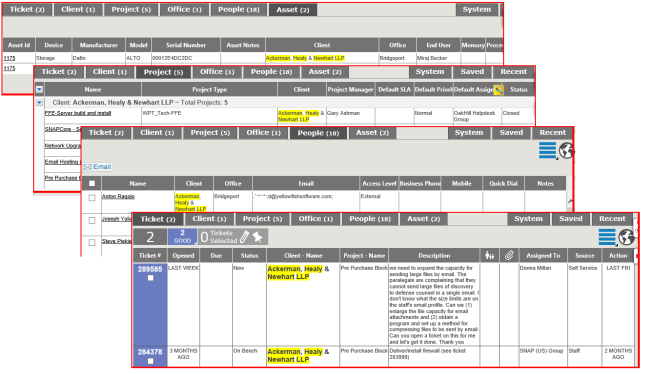
Mapping
Once a search is run, you will be able to map the results. Simply click on the mapping icon in the header: ![]()
The results will be shown based on the options chosen (Ticket, Location, Asset). The number of matching tickets will be listed and the address for the location will be shown.
Below is the search result showing all clients and their locations globally:
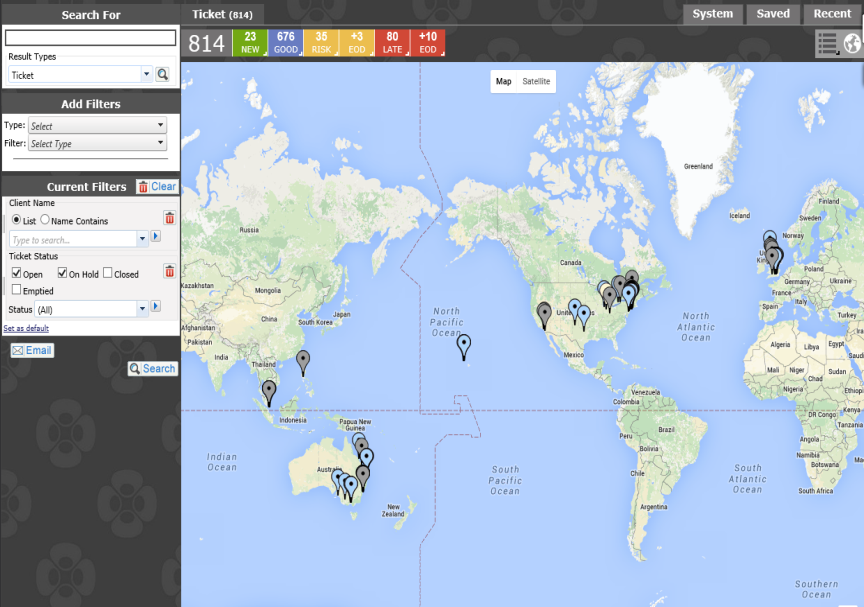
This feature is not available for Core users.
Multi Edit Functionality
Within the Search function, results from the search can use the Multi Edit functionality to then edit/close multiple tickets at the same time. This is only available if the Multi Edit module is active in Revelation.
This feature is not available for Core users.
Pin
Also within the Search function, results can use the Pin functionality to add multiple tickets to the home page dock. This is only available if the Pin functionality and the Multi Edit module are active in Revelation.
This feature is not available for Core users.
Export
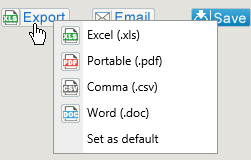
All the search results can be exported at the click of a button. Right click on the Export button to choose the export file type. You can also set the type as the default export.
This feature is not available for Core users.



