User Filters |
|
Here is a breakdown of the various User Filters for Search:
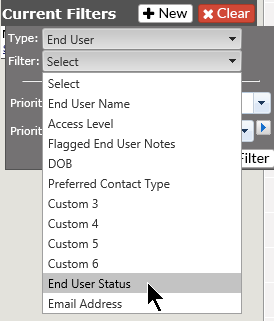
|
Filter |
Description |
Additional Information |
| User Name | List | Select from the list of Clients in the drop down; then select the User from the next drop down. To select multiple names, click on the arrow to the right of the drop down and hold the Ctrl key to select. There will be a check box at the bottom of the selection for Only this Client. If the user had been with another client, checking this box will only search with the current client. If unchecked, it will search for any and all clients associated with this user. |
| Name Contains | Type in a portion of the User name to receive a matching list | |
| Access Level | Select the access level of the User. To select multiple Access Levels, click on the arrow to the right of the drop down and hold the Ctrl key to select. | |
| Flagged User Notes | Yes or No | |
| Custom Fields | Choose from Starts With or Contains and enter all or part of the item | |
| User Status | Choose Active, Inactive or both | |
| Email Address | Choose from Starts With or Contains and enter all or part of the item |



