Helpdesk Staff Filters |
|
Here is a breakdown of the various Helpdesk Staff Filters for Search:

|
Filter |
Description |
Additional Information |
| Staff Access | From the drop down, select the Staff Access level you wish to search for. To select multiple levels, click on the arrow to the right of the drop down and use the Ctrl key to select. |
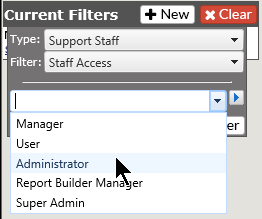
|
| Helpdesk Staff Name | List | Select from the list of names in the drop down. To select multiple names, click on the arrow to the right of the drop down and use the Ctrl key to select. |
| Name Contains | Type in a portion of the Staff name to receive a matching list | |
| Team Name | Defaults to Active Team Names. If you are looking for an inactive Team, uncheck the box. | Use the drop down list to select the Team. To select multiple Teams, click on the arrow to the right of the drop down and use the Ctrl key to select. |
| Status | Choose Active and/or Inactive | |
| Subscribed To | Select from Active Queues in the drop down | |
| Custom # | Based on the custom User Phrases | |
| Role | Select from the Active Roles within Revelation | If Default Role is checked, only those items will appear in the search |
| Tagged Support Staff | Select from the staff drop down. To select multiple staff, click on the arrow to the right of the drop down and use the Ctrl key to select. | |
| Email Address | Enter the start of the email address, or select Contains button and enter some known text. |



