Add Location |
|
The procedures for adding an external location are the same as adding an internal one. As with the Add Client page, any field with a red asterisk is a required field and must be filled in.
Multiple clients can be associated to the same address. Remember: Clients can be anything - departments, facilities, etc. The System Phrase can be edited, if activated via licensing.
This feature is especially useful with Asset Management. If you have multiple departments, etc. in the same physical location, Assets can be tied to the user at the location or the location itself. Again, Asset Manager must be activated via licensing.
The fields are as follows:
*Client: From the pull down, select the Client name. The client information will automatically fill in.
*Location Name: Location/City is normally used. A floor or mail stop may also be used.
*LocationType: Location is the default. If this is the billing address or the main location, those options should be checked.
*Address: The street/mailing address. If needed, use the Address 2 field.
*City
*State
*Postal Code
*Country: From the pull down select the appropriate country. (See Countries or States for specifics)
Phone
Fax
Shipping ID
Quick Dial
Location Status A drop down for Active/Inactive
When the Location Information is complete, click on Save in the lower right of the screen.
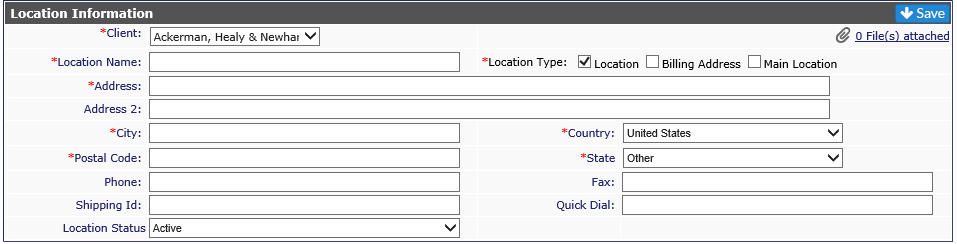
If you use the Mapping feature in Revelation, it is imperative this information be filled in for the feature to work properly.



