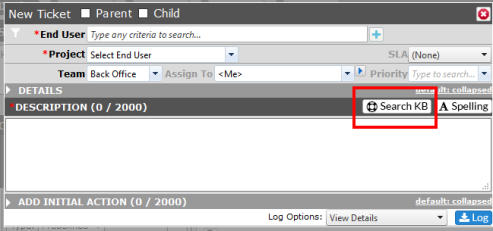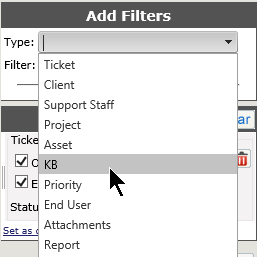Using the Knowledge Base |
|
Convert a Ticket to a KB Article
Revelation helpdesk has a knowledge base as part of the System Options. If this option is Enabled, users will be able to search through the Knowledge Base for articles.
The Revelation Knowledge Base is accessed in the following ways:
|
From a tab in the nav area (Enabled from Knowledge Base in the Admin area) |
|
|
Via a search within Log a Ticket |
|
|
Via the search drop down on Search |
|
All users will see the Knowledge Base search within Log A Ticket. After putting in the Ticket Description, click on the Search KB button. The search will check for keywords in the description and try to match articles in the Knowledge Base system. If any articles are listed, click on the KB number to bring up the article in a new tab. (NOTE: Be sure to have Allow pop-ups from Revelation active in your browser.)
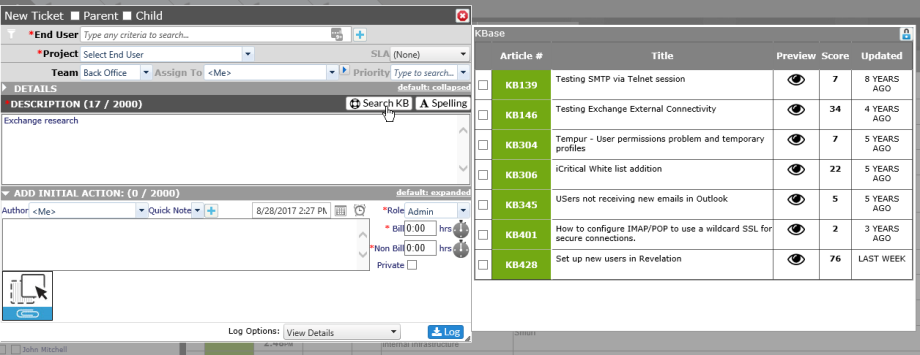
In an existing Ticket , Users can click on the Kbase button in the Action Note bar and Revelation will search the Description for keywords.
If there are no matches, you will see the following:

If there are matches, you will see the KB article number, when it was last updated, the title, any tags, who authored the article, the Visibility and any restrictions on the article. Preview is described below. Finally, you will see the article's rating from the system, as well as the edit and delete icons, if you have those permissions
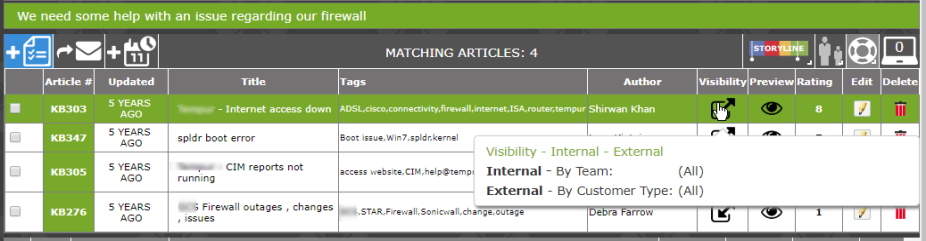
By clicking on the eye icon, you will be able to preview the article in a pop-up screen to ensure it is what you want for your ticket. To scroll through the articles before selecting one, click on the Prev/Next buttons at the bottom of the screen.
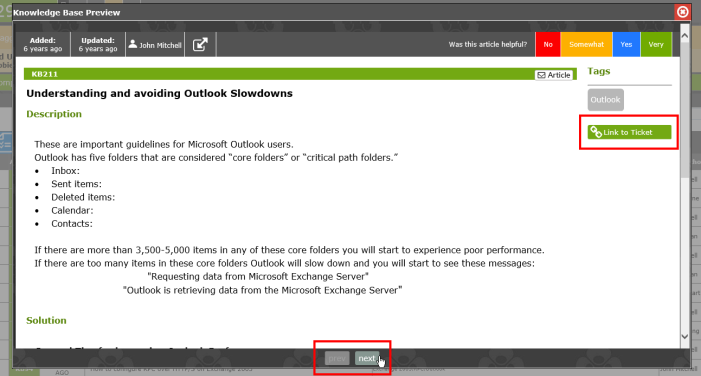
Linking Articles
To add a link to the article to your ticket, click on Link to Ticket on the right side of the article, or by checking the box on article in the results list. You can also add a link to an article by typing [[KB###]], where ### is the article number. Click on the link in the ticket, and you will be taken to the article.

Convert Ticket to a KB Article

Right clicking on the button allows those with permission (set in the Admin area), to add the ticket as a new Knowledge Base article. For more information on how to do this, click here.
If Knowledge Base is disabled within System Options, the button will not appear in tickets, and the option to search from within Log A Ticket and in Search is removed.