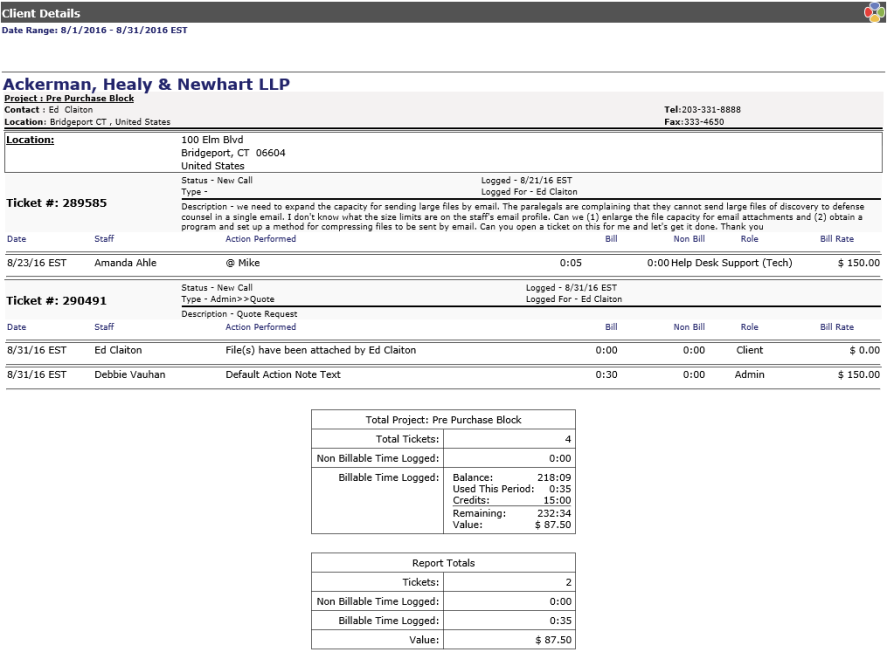Ticket Details |
|
The Ticket Details Report is what the client will see when the regular reports are sent via Revelation. This is discussed in Time Reconciliation under Publishing.
Running the default (full) report is not recommended on this selection. This report is rather lengthy and can be cumbersome. It is recommended to run individual reports based on a specific Client, Project, and specified date range. Pre-Defined Dates are set for This Week, Last Week, This Month (default) and Last Month.
In all cases, after selecting your options, hit the Display button. Depending on the complexity of your report criteria, it should take a short time. When the report is complete, your Standard Client Service Report will appear, displaying a break down of ticket actions for the specified client/project. It will indicate the date, user assigned to the ticket, the action performed, the billable and non-billable time and the bill rate.
Also, it will summarize a break down of each project by total tickets, total non-billable and billable time, which will include the starting time for this particular project, the time used for this period, any credited time for this project, what time is remaining for this project and lastly, the total charged amount.
If there is no data for the specified period, the message "There is no data available for the selected options." will appear.
PLEASE NOTE: If the Display Value-External Interface is Enabled in the Systems Options, reports published to the Client End User Interface will show bill rates and totals. If you don't want your clients to see this information, set the default to Disabled.
If the Display Value-Internal Interface is Enabled, reports run by staff will show bill rates. Should you use the Email Report option, your client will see these rates and total costs in the summary. If you don't want this displayed, it must be set to Disabled in System Options.
In addition, you will have the ability to Email a Report to specified Clients and Print this report, which will be explained in greater detail in Ticket Type Summary.
Ticket Detail - Report Screen