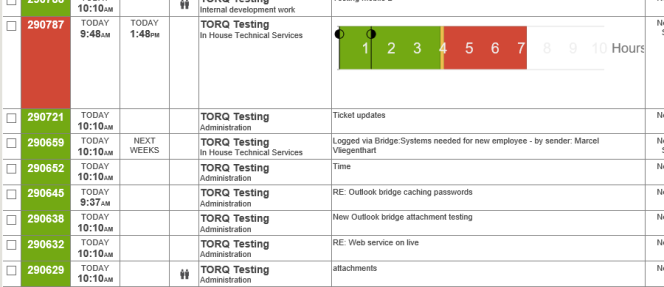Storyline |
|
Storyline provides a visual summary of a ticket's activity from being logged through completion. It is activated in the Admin area, and is set by either Access Level or Team.
Storyline shows a time line of the system notes, how long the ticket has been open, the status (by color), any changes to the status, if Action Notes were added via Timesheet, etc. in one quick view. Simply click on the icon in the header to view the Storyline for the ticket.
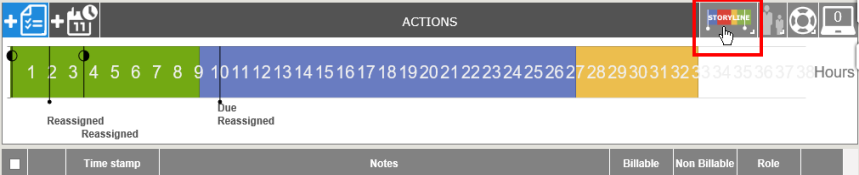
Roll over the text along the bottom for information on reassignments, due date changes, etc.
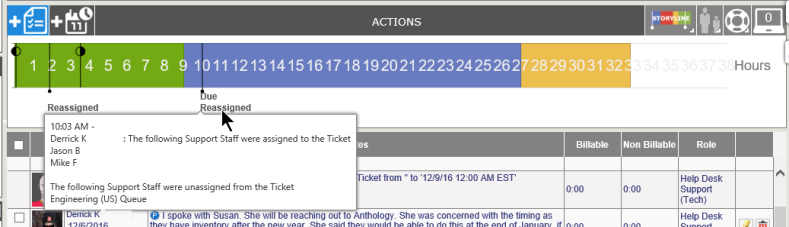
The lines with the circles at the top indicate the first action note and the most recent action note. If you roll over the bubble, the text of the note will appear.
You can keep Storyline expanded within tickets by right clicking on the icon and selecting Always expanded.

Storyline is also visible from the home page (in Grid View only). Right click on the ticket to bring up the Context Sensitive Controls. Select the toggle Storyline option at the bottom to bring up the visual.
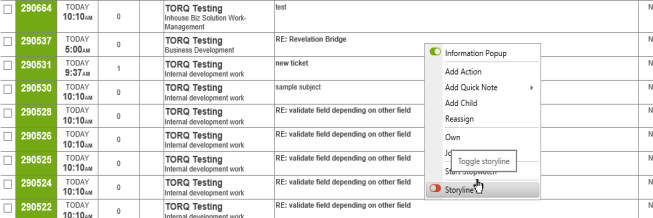
The Storyline will appear in the Ticket Details area, complete with markers. Roll over the markers to see the information.