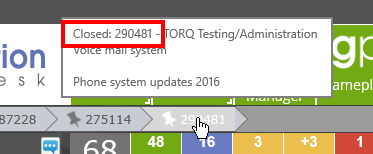Pin Dock |
|

Pin Dock is activated in the Administration area.
Pin Dock allows you to dock certain tickets to your home page. In this way, instead of scrolling through a long list of tickets on your home page or searching for a ticket assigned to someone else which you regularly add to, you can pin it to the top of your home.
Pin Tickets to the Dock
Log a Ticket
When you log a new ticket, you have the ability to add the ticket to your dock. From the Log Options drop down at the bottom of the screen, select Pin to Dock.
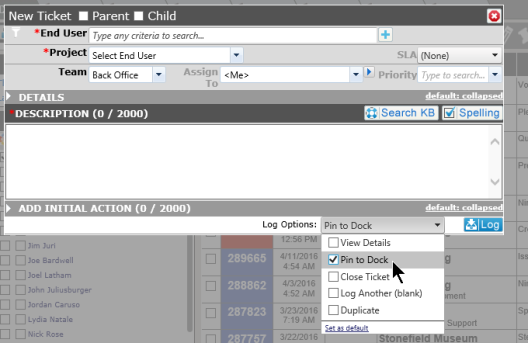
From an Existing Ticket
Add an existing ticket to your dock by clicking on the pin icon on the right side of the screen at the top.
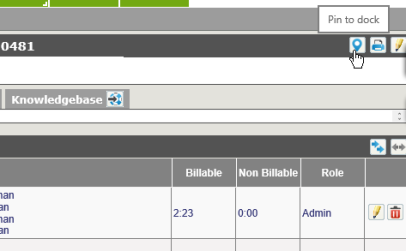
When Multi Edit is active
If Multi Edit is active, multiple tickets can be added to the dock by using the same check boxes as Multi Edit. Simply check the tickets you wish to dock, and click on the multi-dock icon (push pin) in the Multi Edit bar on the status bar.
From Search
As long as Multi Edit is active, one or more tickets can be added to the dock by selecting the check boxes used for Multi Edit, but clicking on the multi-pin icon
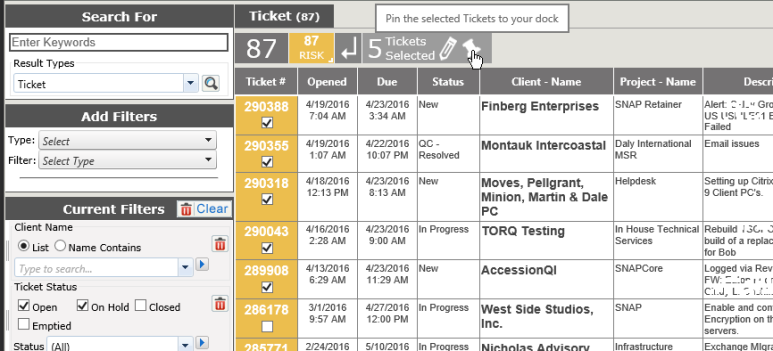
Pin too many tickets:
The system administrator may set a limit to the number of tickets which can be docked. If you attempt to pin more tickets than allowed, you will see the following message:
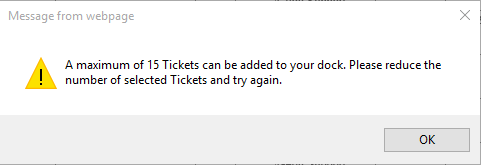
Note: The system default is 10 tickets. Your administrator may have set it to more or less than this default number.
Open Tickets block
The number of tickets you have pinned will be listed in the block on the left side of your home page. By clicking on the Dock link, those tickets in your dock will be shown on your home page.
Docked Tickets
You may not have to open the tickets in the docked bar. If set in the administration area, you will see some or all of the following information when you scroll over the ticket number with your mouse:
- Ticket Number - Customer Name - Project Name
- The first 50 characters in the Ticket Description
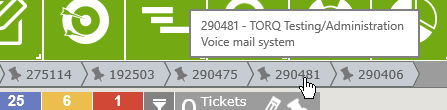
Note:You may not see any tool tip, depending on the setting in the administration area.
Once a ticket from the Dock is selected, the ticket will open up, and turn white in the docked bar, and the pin in the Ticket Description area will be greyed out:

Once you have your tickets pinned, you will be able to page through them without having to return to the home page.
Remove Ticket from Dock
To remove a ticket from your Dock, scroll over the pin icon in the ticket number until it turns into a red X. Click on the X to remove the ticket:
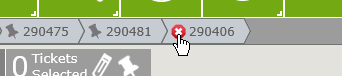
You will get a dialogue box asking if you would like to remove All Tickets, This Ticket or Cancel. Select the option you need:
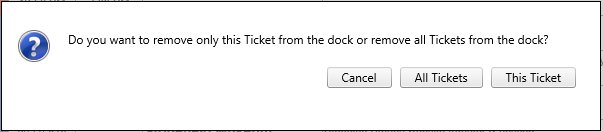
Closed Tickets
You can select to keep closed tickets on your Pin Dock by going to Interface Options. If the check box for "Remove closed Tickets from Pin Dock" is checked, your closed tickets will be removed from the dock. If it remains unchecked, the closed tickets will remain until you remove them from the dock. If a ticket in your dock is assigned to someone else, and they close the ticket, it will remain in your dock until you delete the pin.
Closed tickets will be noted as closed in the tool tip when you roll over the flag.