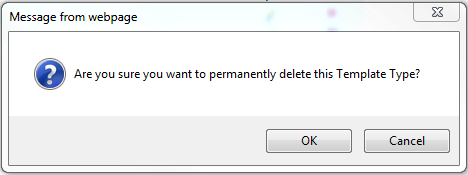Template Types |
|
From this sub-tab, Super Admins or Admins will be able to Add, Edit and Delete Template Types.

Add a Template Type
The first step in creating a Template is to ensure there is a template type set up first.
Start by clicking on the New button at the top of the screen. If the template type is new, click on Add New at the top of the screen and type in a name for the template which will be descriptive enough for all to use.
-
Ensure Active is checked off for the template to be available
-
Assign the teams, based on your system.
-
Click Save
You can now create a non-recurring template or a recurring template based on the template type.
Edit a Template Type
By clicking on the pencil icon next to the name of the template type, you can edit the type, assigned teams and turn the type active/inactive.
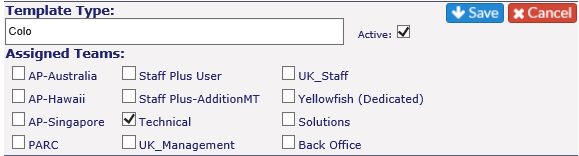
Click on the Save icon to keep any changes or the Cancel icon to retain the current settings.
Turn a Template Type Inactive
Click on the pencil icon next to the name of the template type you wish to turn Inactive.
Uncheck the Active Box; click on the Save icon to keep the change or the Cancel icon to retain the current setting.
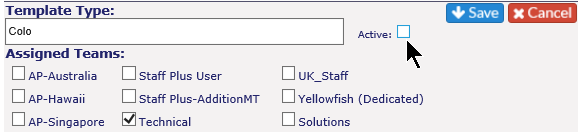
When a type is turned inactive, it will move to the bottom of the list, and the name will be grey and italicized.
Delete a Template Type
To delete a Template Type, click on the delete icon in line with the name of the Template Type. You'll receive a warning message. Please review the message; if there the template is in use, the message will be more detailed. If you wish to proceed, click OK. If you wish to retain the type, click cancel.