Stopwatch |
|
The Stopwatch feature gives Internal Users a mechanical way of recording their time in Revelation. The stopwatch is only visible to the user, and would not be visible to anyone not logged in as that user. This is set up in the Action Note Configuration section of the Admin area.
By opening or editing an Action, they have the option of starting a timer that will not stop until clicked again. By clicking on the stopwatch, a note is added into the ticket with the start time and the clock turns green.
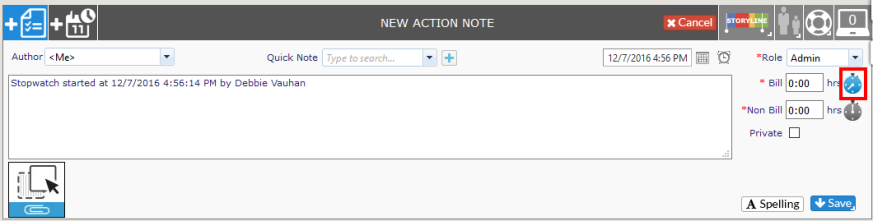
If the action is saved, but the stopwatch is not stopped, a running clock icon will show on the screen.

As long as the clock is running, there will be an icon on the home page, and you will be able to sort tickets by the column to see all tickets with a running clock.

When the action is completed, the technician reopens the action note by clicking on the pencil and stops the clock; the icon reverts back to its original color. Revelation will add in the stop time and add the time to the ticket.
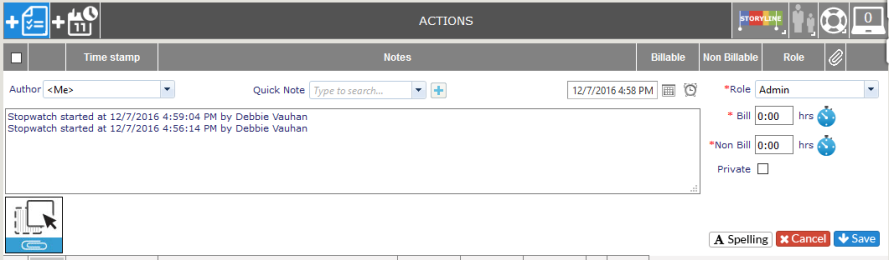
If no tickets have a stopwatch running, the column will not be visible on the home page.



