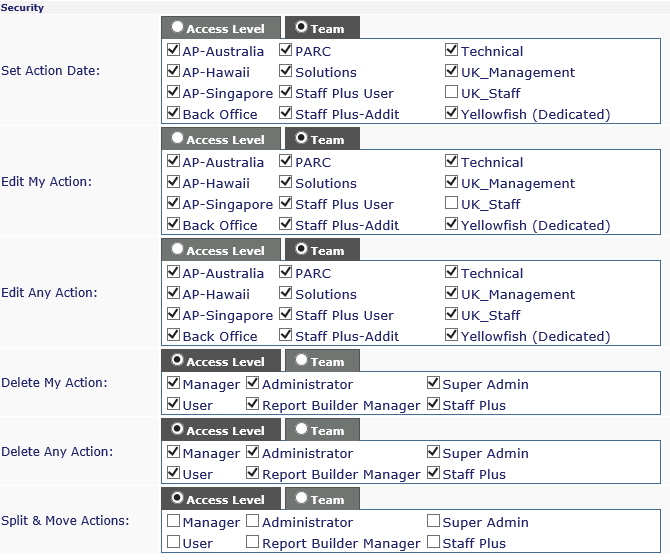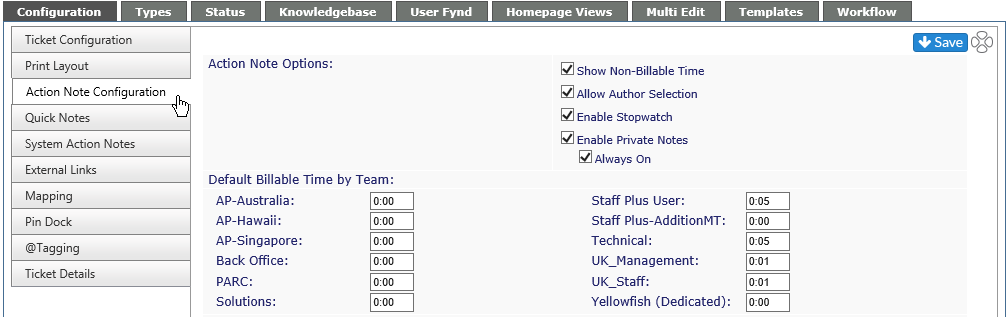Action Note Configuration |
|
From this area, you can set several options for Action Notes as well as the default billable time for each Team. Remember to click on the Save icon to retain any changes made. If you do not wish to save your changes, navigate away from the page without clicking on the Save icon.
Action Note Options
If checked the options will be available within an action note; if not checked, the option will not be available.
|
Allows for logging of non-billable or nonchargeable time to a ticket. Time is not deducted from any amounts added in the project via the Client Manager - Time Credits area or the initial time added when the project was created. NOTE:If non-billable time is not shown in a ticket, the time shown will be under the heading "Time" rather than "Billable". |
|
|
Allows staff to add notes to a ticket for another staff member by selection from a drop down in the Ticket Action Notes. |
|
|
A timer is available within an action note. Clicking on the timer will start the time which will not stop until clicked again. Doing so will automatically enter Billable or Non-Bill time based on the elapsed time period. |
|
|
Allows for action notes seen only by in-house staff. Will not be seen on Ticket Detail Report and no time can be billed against it.
|
Default Billable Time by Team
When a ticket is logged or an action added, a specified amount of time will be added to the ticket. The amount can be edited, zeroed out or added to non-billable time manually in the ticket itself. Each Team within Revelation can have a different minimum billable time. The minimum amount of time for any team is zero.
Security
Security allows the Revelation helpdesk administrator the ability to set options for how an Action Note is edited, deleted or split. This can be set by Access Level or Team.
Note: Multiple Teams are shown for example purposes only. Your system may not have as many teams.