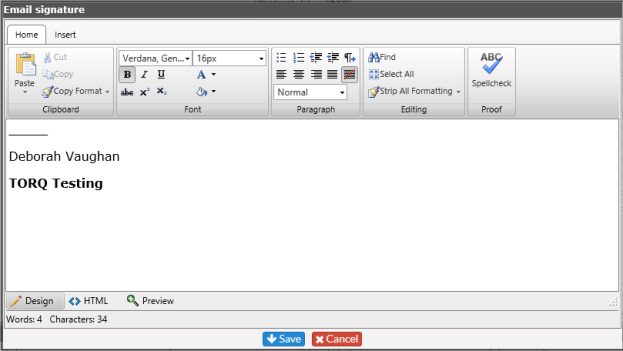Sending Email |
|
Users have the ability to create an email entirely within Revelation. It will automatically copy that email into an Action upon sending. To ensure this is working, Administrators must enable "Email to Ticket Action Note" under Email Settings.
To send an email
Click on the envelope next to the contact's name. This will open a window so an email can be created. As you type in an email address, if it is part of your system's Active Directory or within Revelation, you will receive suggestions for an auto-completion of the address.
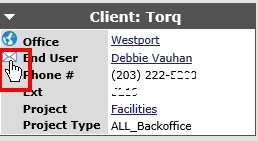
The following window will open:
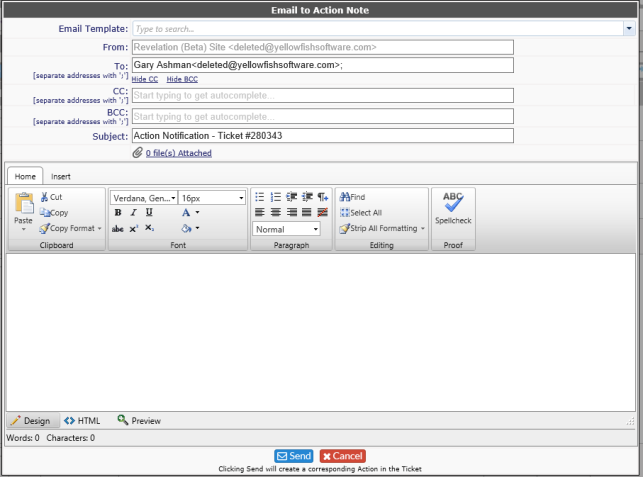
As you type the email address, a drop down of available, matching email addresses will appear. Select the one you need to continue adding the information and notes for the email.
You will receive a notification if the email was successfully sent. When completed, the text will be included as part of the ticket as a note.
Set your Email Signature
If you have a standardized email signature requirement for your company, it can be added so any email sent via an Action Note will include your signature.
Simply click on the drop down at the top of the screen and select Email Signature.
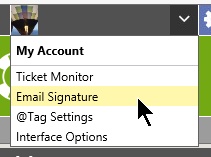
Put in your signature, adjusting the font and size as needed, and hit Save. The signature will be included in any email sent from an Action Note in Revelation.