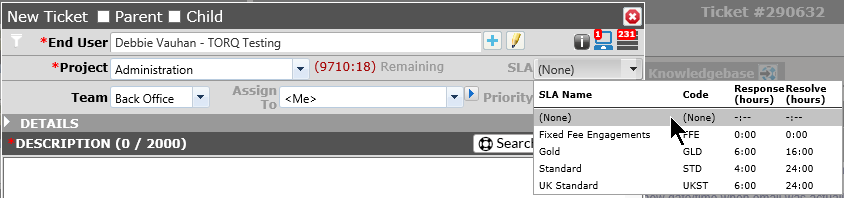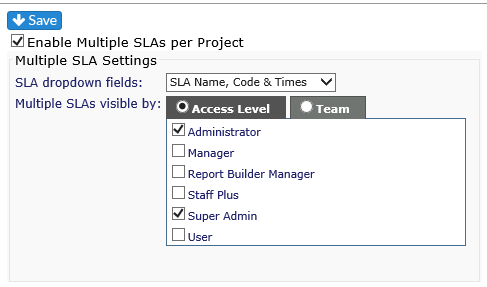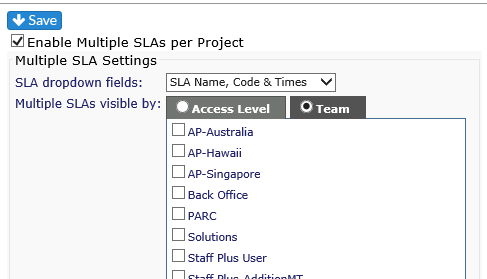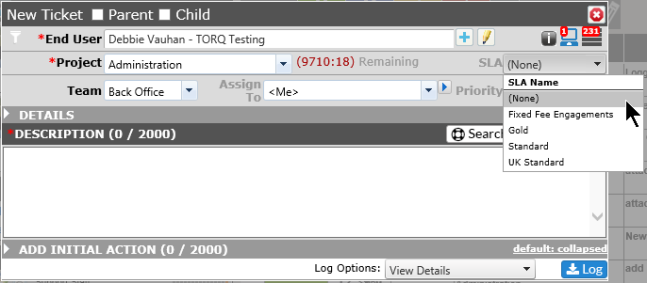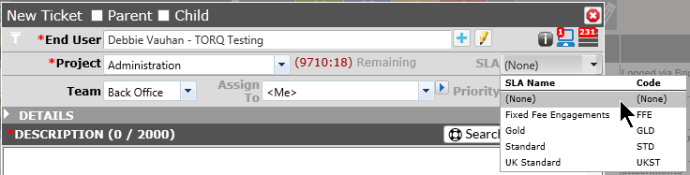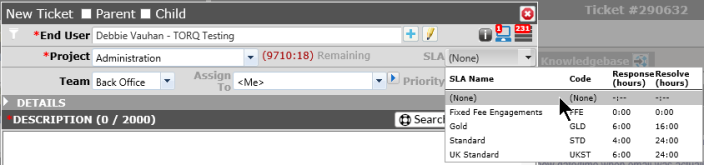Multiple SLAs per Project |
|
Add Multiple SLAs to a Project
Revelation can be enabled to have multiple SLAs per project. With this option, the SLA for each ticket for that project can be adjusted.
The SLAs can be set by Access Level (Role) or by Team. Click on the Save icon to keep any changes you have made.
|
By Role |
By Team |
|
|
|
If the staff member is not assigned to the checked role or on checked team, they will not be able to adjust the SLAs for the ticket.
If the staff member is a member of the group which can see the multiple SLAs, they will be able to adjust the SLA for each ticket for the project. The view for the SLA drop down fields can be adjusted to show just the SLA Name, the SLA Name and Code, or the SLA Name, Code and Time (Response/Resolve)
|
SLA Name |
|
|
SLA Name and Code |
|
|
SLA Name, Code and Time |
|
If the user is not part of the group who can see the options, the default SLA will be visible and they will not be able to make any changes to the SLA for the ticket.
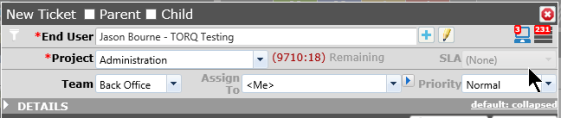
NOTE: You will get a warning when changing the SLA if the ticket's due date has been manually changed by a user.
Add Multiple SLAs to a Project
To add multiple SLAs to an existing project, go into the Project Information area for the client and select the project. In the SLA tab, the various SLAs required for the project, checking the default SLA.
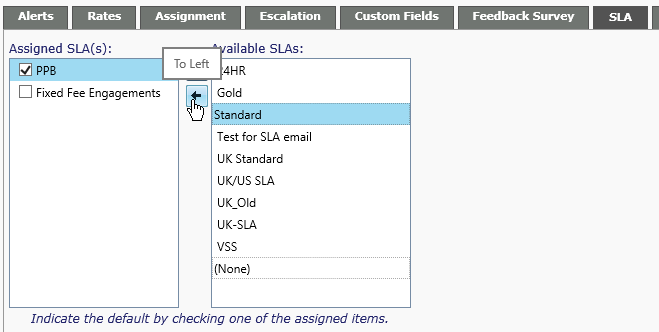
Be sure to click Save at the top of the page before moving on
When a new ticket is logged for the project, the Default SLA will be visible and, if the user has permission, a drop down will be available to select a different SLA for the ticket.