Manage Ticket Types |
|
Edit a Ticket Type or Sub Type
Delete a Ticket Type or Sub Type
Inactivate a Ticket Type or Sub Type
From this tab, you can set new Ticket Types, add subtypes, turn a type or subtype inactive, and assign the teams which can see the types and subtypes.
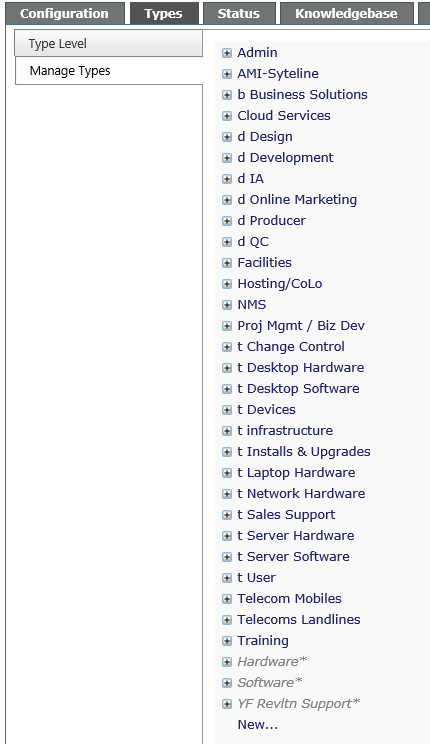
Add a New Ticket Type
-
Click New at the bottom of the list,
-
Enter the name of the ticket type
-
Check off the Teams associated with this Ticket Type.
-
-
Only staff on these teams will see the type from the drop down when logging a ticket.
-
-
Click the Save icon
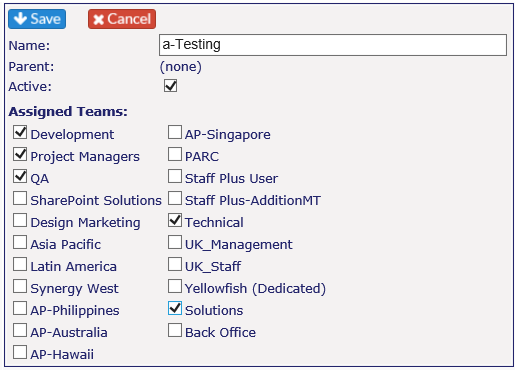
Add a Sub Type
-
Find the Parent type in the Ticket Type List and click on the + in front of the title
-
Click New to add a Sub Type
-
Click Save

Edit a Ticket Type or Sub Type
-
If editing a Ticket Type - click on the item in the list. The dialogue box will appear
-
If you want to edit a sub type:
-
-
Click on the plus sign in front of the associated Ticket Type
-
Click on the Sub type - the dialogue box for editing will appear. Click on the pencil icon to edit.
-
-
In either case, be sure to click on Save when you’re done.
Delete a Ticket Type or Sub Type
-
Click on the Delete button in the dialogue box. You will get a warning message to ensure you want to delete this Ticket Type or Sub Type.
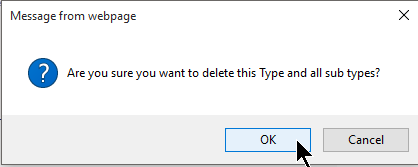
It is recommended that Ticket Types or Sub Types are not deleted unless it is absolutely necessary as this will interfere with the integrity of the database.
Inactivate a Ticket Type or Sub Type
You can turn a Ticket Type inactive by unchecking the Active tick box. The item will still appear in the Ticket Type listing on this page, but there will be an asterisk after the title.
-
Select the Ticket Type (or Sub Type) from the list.
-
Click on the pencil icon and uncheck the Active box just under the title.
-
To reactivate, click on the pencil icon again and check the Active box and click on the Save icon.
Inactive ticket types will not appear in the ticket type pull down menus when logging a ticket.



