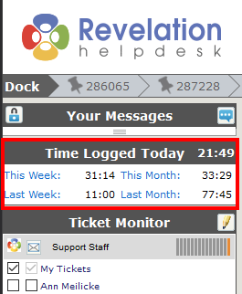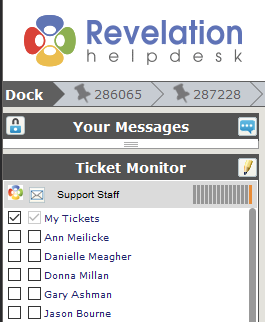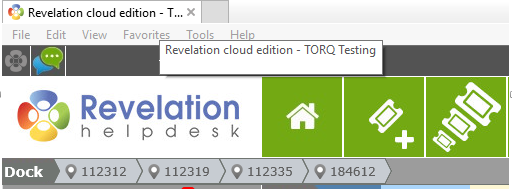Interface Options |
|
Display Recent Time Logged on the home page
Display Company Name in the Title Bar
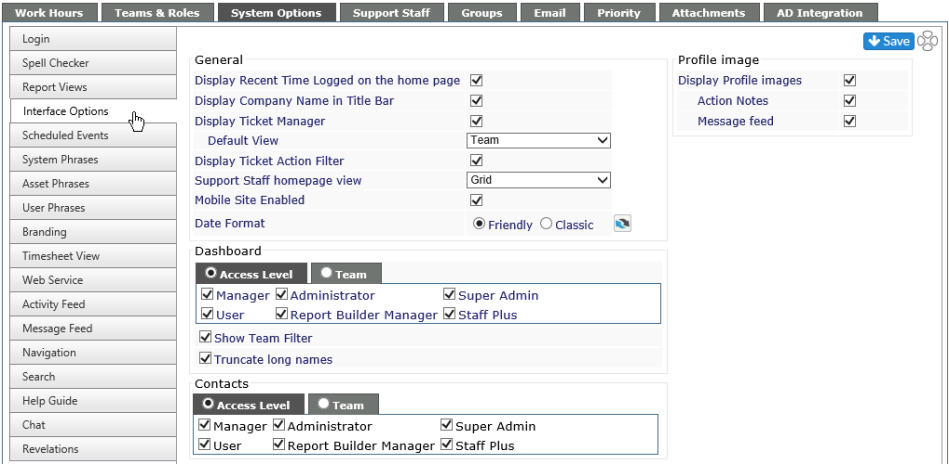
The following settings, when toggled, will take effect immediately:
Display Recent Time Logged on the home page
When enabled, shows a history of time logged for Today, This Week, Last Week, This Month, Last Month on the home page. When disabled, this is not visible on the home page and if the Timesheet view is active, it will be deactivated.
|
Enabled |
Disabled |
|
|
|
Display Company Name in the Title Bar
The host name for your Revelation system will be displayed in the tab in Internet Explorer.
|
Enabled |
|
|
| Disabled |
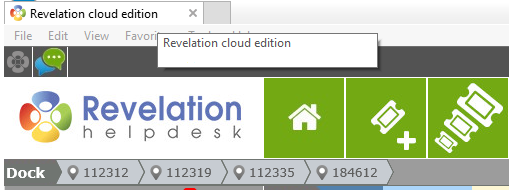
|
Display Ticket Manager
Enables/disables the Ticket Manager tab in the main navigation
- Drop down chooses the default view on the tab of Project Type or Team
This feature is not available for Core users.
Display Ticket Action Filter
Enables/disables the ability to filter action notes within a ticket
|
Enabled |
|
|
|
|
|
Disabled |
|
|
This feature is not available for Core users.
Support Staff homepage view
From the dropdown, you can set up the default view for the homepage view - either the grid, timesheet, map or dashboard.

Mobile Site Enabled
If you do not want your support staff to use the mobile web interface, uncheck this box. This will deactivate the mobile version of Revelation helpdesk and the full version will be visible in a browser on a mobile device.
Date Format
Select Friendly (Last Week, Today, Tomorrow, Last Monty) or Classic (mm/dd/yyy)
If you hit the refresh button, it will reset for everyone.
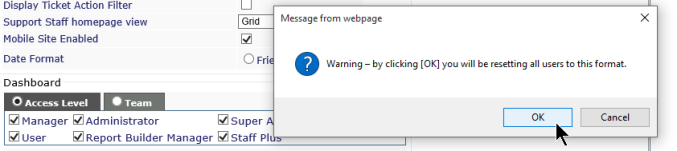
Dashboard
Allows for the dashboard view to be used by staff. Viewing can be set by Access Level or Team.

Contacts
Allows for the Contacts fly out to be used by staff. View can be set by Access Level or Team.

Profile Image
Display Profile images
Allows for images of your staff to be visible in the Action Notes of tickets or on the Message Feed (if enabled). If unchecked, the two sub-notes will not be visible.
Action Notes
When checked, the user's profile image will be visible in the Action Notes of tickets. The picture will correspond to the person assigned to that action.
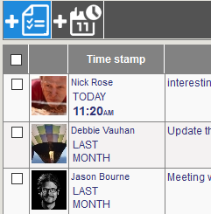
Message Feed
When checked, the user's profile image will be visible as part of the Message Feed. The picture will correspond to the person who added the message to the feed.
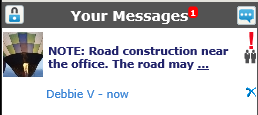
This feature is not available for Core users.