Configuration |
|
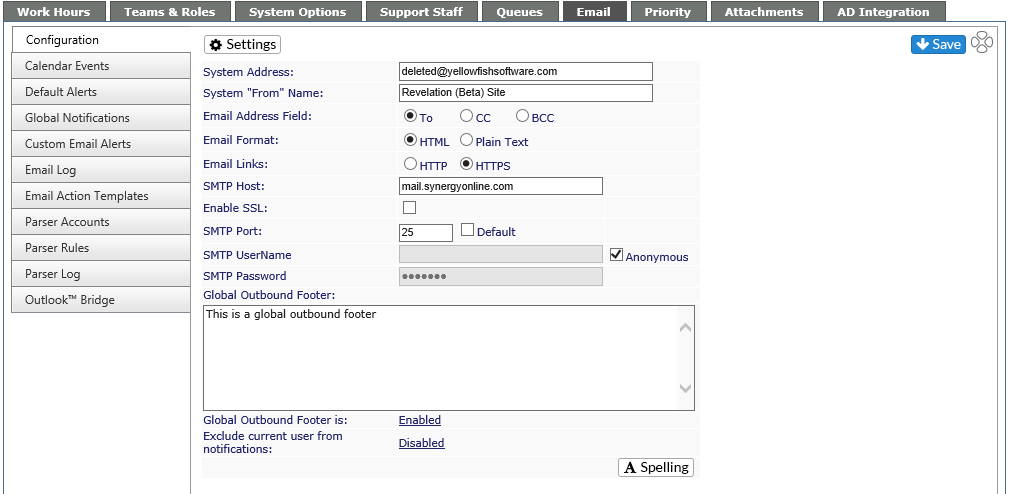
|
Item |
Description |
|
Check Settings |
Sends a test email to the System Address |
|
Save icon |
Saves any changes made. If you make a change, and don't wish to save, reload the page to go back to current settings. |
|
System Address |
The email address you give to your clients so they can email issues direct to Revelation. If you have the Email Parser module active, the ticket may be logged direct to the client. |
|
System "From" Address |
Will appear in the From field of any emails sent out by Revelation |
|
Email Address Field: |
You have the option to have the addressees of the emails to be in the To, CC or BCC field of an email |
|
Email Format |
Choose HTML or Plain Text |
|
SMTP Host |
To set your SMTP host name |
|
Enable SSL |
For Secure POP or IMAP email |
|
SMTP Port |
To set your SMTP port |
|
SMTP UserName |
For authentication of SMTP server credentials |
|
SMTP Password |
For authentication of SMTP server credentials |
|
Anonymous |
If credentials are not required, select check box |
|
Allows for customization of the global email footer. If your company requires a security or confidentiality statement with all correspondence, the text is added here. |
|
| Global Outbound Footer is: | Enable or disable the Global Outbound Footer |
| Exclude current user from notifications: | Allow emails to be sent to the person who added the action note, etc. to Revelation. By disabling, they will not get the emails. |
|
Check Spelling |
Spell check for the Global Outbound Footer |



