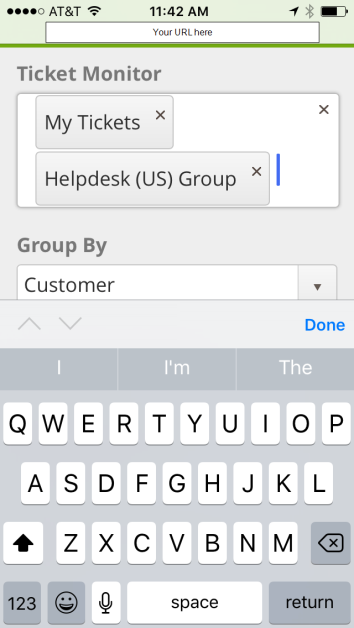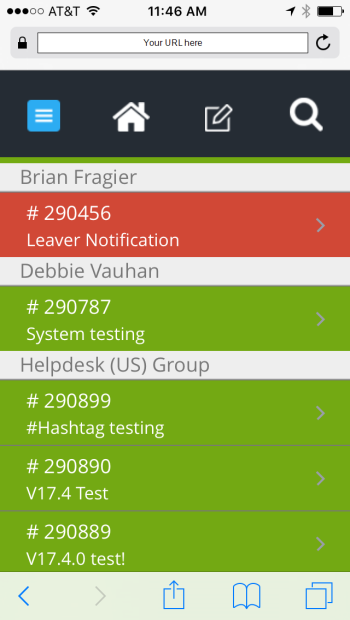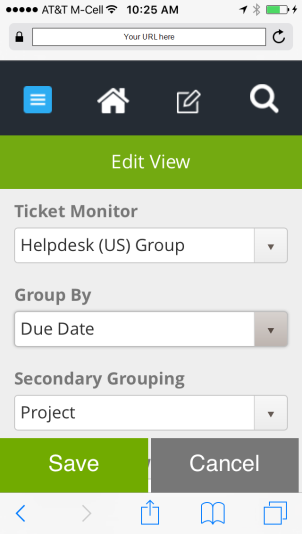Mobile - Edit View |
|
There are six drop downs in the Edit View area of Revelation mobile access : Ticket Monitor, Group By, Secondary Ticket Grouping, Dashboard View, Contacts Group By and Landing Page.
NOTE: To set your Landing Page, scroll down the Edit View page. You will have the option to set the landing page to Homepage, Activity Feed, Messaged, New Ticket, Contacts or Dashboard.
|
The Ticket Monitor drop down will default to “My Tickets” the first time you log in. This drop down will show the entire list of groups and people you currently subscribe to in Revelation helpdesk.
Any changes you make here will apply to your mobile home page only. You cannot add or remove items from your Ticket Monitor in the mobile version. If you wish to make changes to your Ticket Monitor, please log in to Revelation helpdesk from a PC. This setting will determine what set of tickets will appear on your mobile home page. |
|
|
The Group By drop down will default to “Client” the first time you log in. This drop down has four options: Due Date, State (new, good, at risk, late), Status, and Client. This control determines how the tickets from the previous Ticket Monitor setting will be grouped on your mobile home page.
|
|
|
The Secondary Ticket Grouping control will default to “Project” the first time you log in. This drop down has six options: Customer, Project, Date Updated, Date Logged, End User, Assigned to. This control determines how the tickets in a home page group will be grouped.
|
|
|
Dashboard View defauts to My Dashboard View, your default view. Other options are available on the spinner, based on your settings and access.
|
|
|
Contacts Group By allows you to group the contacts by Name or by Client.
|
|
|
Landing Page allows you to change which page you will see when you log into Mobile. The options are Homepage, Activity Feed, Messaged, New Ticket, Contacts or Dashboard.
|
|
|
There are two options in the Contextual Base Navigation on this page – Save and Cancel. |
|