Contacts |
|
On the right side of the Home Page is an icon for Contacts. This is a list of all the people in your copy of Revelation helpdesk. From this fly out, you will be able to search the contacts in Revelation by name or by client, see their information, and even log a ticket. Contacts is set in the Admin area to be viewed by Access Level or by Team. If you are not part of the group, you will not see Contacts in Revelation.
If it is collapsed, you will see an icon on the upper right side of the Home Page, just below the Revelations icon, if it is active.
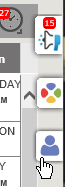
NOTE: If you click on the End User's name in a ticket, it will open their Contact info in the fly out.
When you click on the icon, it will fly out and hover over the home page. When you move the mouse off the feed, it will collapse again. If you want to keep it open all the time, click on the lock icon which is visible when the fly out is ope. This will keep the Contacts list open, and the width of your home page will adjust accordingly.
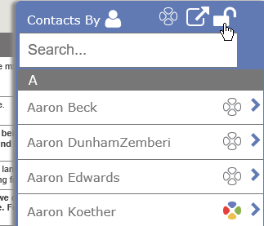
If you click on the icon by "Contacts By", you can change the listing from Users to Clients.
| Contacts by User | Contacts by Client |
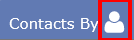
|
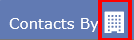
|
Search for Contacts
You can search for a user scrolling down the list, or typing part of the name in the search box at the top of the column. If you put in a partial name, all the matches for your search will appear.
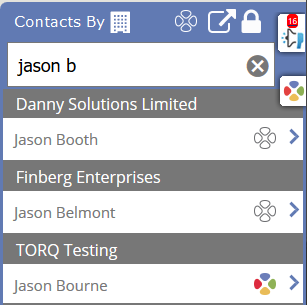
Click on the down arrow next to the Revelations marker and the contact will expand, showing you the information for that user or client.
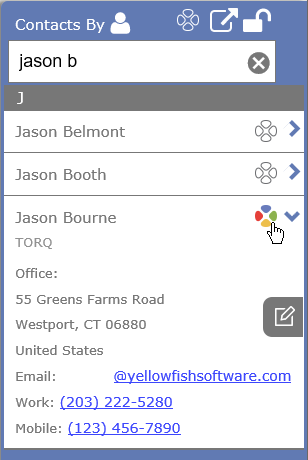
NOTE: Contacts has some right click options available. To see how to Log a Ticket, Add to Revelations, Edit Contacts, View Open Tickets, View Assets or Add Assets from the Contact area, click on the appropriate link.
NOTE: If your screen resolution is less than 1280 pixels, you will not have the option to lock the window.
NOTE: If both the left column, and all of the options from the right column are unlocked, the entire Home Page will show just tickets.



