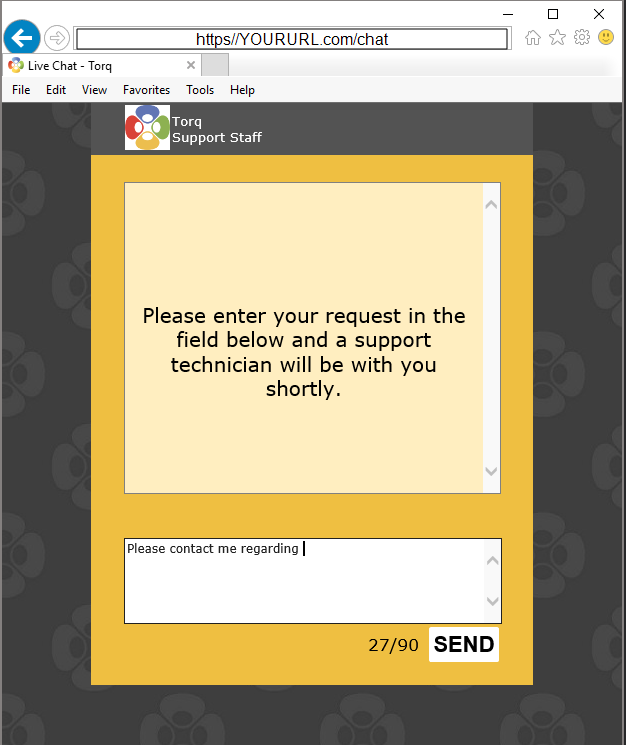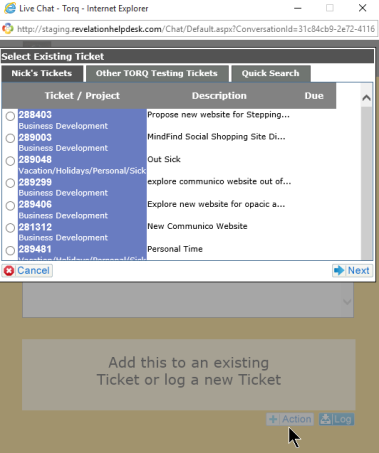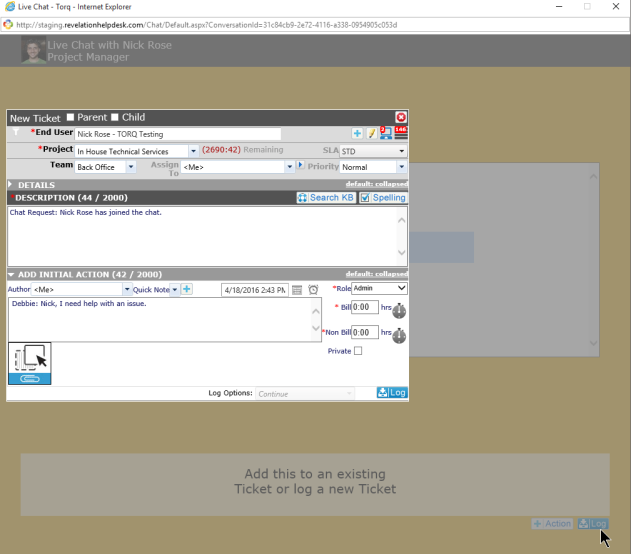Chat |
|
Add Chat to an Existing Ticket
Provide Separate Window for Chat
Chat is your Revelation helpdeskIM. This is set up in the Admin area and can be set for:
- Internal and External Chats (Both balloons are in color)
- Internal only Chats (One balloon is in color, other is grayed out)
- Off (Both balloons are grayed out)
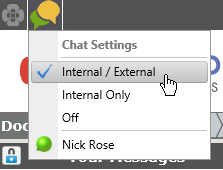
Based on your settings, you will be able to see who is online. They will appear on the screen with a green balloon in front of their name.
Click on the name and a Chat window will open. Type your message in the bottom screen and click send. This will send the message to the contact. If they are available, they will respond to your request.
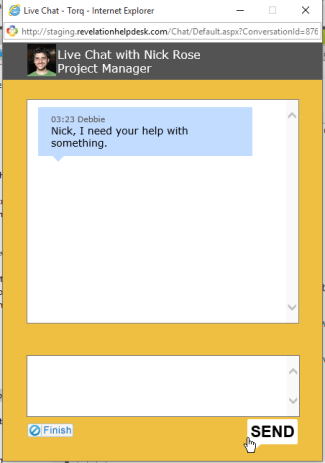
The transcript of the chat can be converted into a new ticket, or added into an existing ticket by clicking on the Finish button at the bottom of the Chat screen.
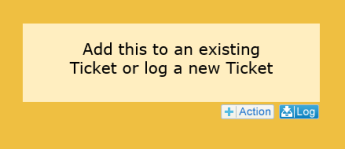
Provide Separate Window for Chat
If you have end users you would like to Chat with, but they do not want to go through Revelation helpdesk, the can get into Chat by using your Revelation helpdesk URL/chat. The user will still need to log into Revelation, but instead of their home page, they will see only the Chat window. You will still be able to add the Chat to an existing or new ticket.