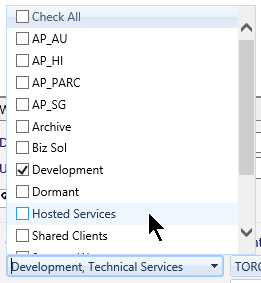Your Feed |
|
From this sub tab, you can see a list of the items in the message feed for your company. This can be done by Super Admins and Admins only.
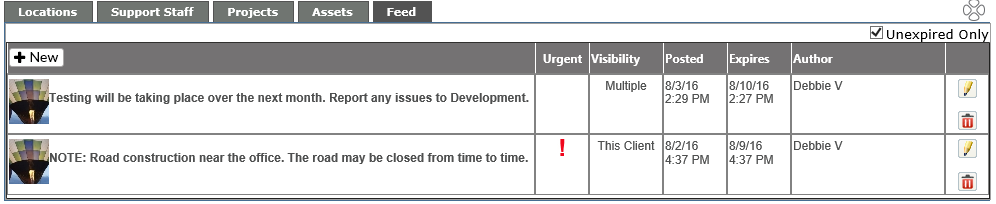
From this tab, you will be able to view all current messages. By unchecking the Unexpired Only box at the top of the area, you will see both current and expired messages.
|
Column Header |
Information |
|
Urgent |
If there is a red exclamation point, the message has been tagged as urgent and will appear at the top of the message feed on the user or client feed. |
|
Visibility |
Will show if it is for a single client or multiple clients |
|
Posted |
Date and time the message was posted |
|
Expires |
Date and time the message expires (or expired if viewing all messages) |
|
Author |
User who posted the message |
The final column of the tab is for editing (pencil) or deleting (red X) the message.
To create a message
|
Click on the +New button |
|
|
Type your message in the Message box. You have 200 characters
If the message is important, check the box next to the red exclamation point. |
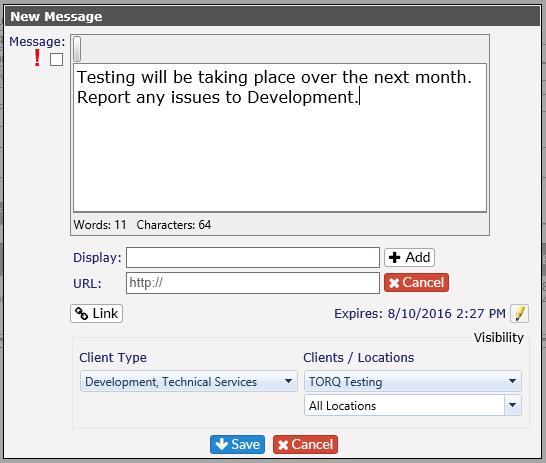
|
|
To make changes to the expiration date - click on the pencil next to the date/time under the message.
Choose your start and end date and time.* Minimum time for expiration is 1 minute; maximum time is 60 years.
Click Save when complete. |
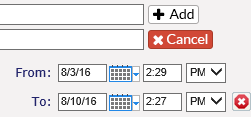
|
Create message for specific Client or Client Type:
Click on the editing pencil next to the Visibility title at the bottom of the dialog box.
Select either Client Types or Clients from the drop downs. Multiple selections can be chosen from each area. |
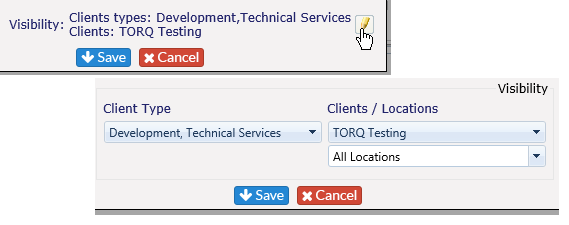
|
|
Click Save to post the message. |
|
Edit messages
- Select the message from the list.
- Click on the pencil icon to the right of the message
- Make the edits as needed.
- Remember to Save once completed.
Delete messages
To delete a message, select the message from the listed items by selecting the client or All Messaging Parameters from the drop down.
Click on the red X to the right of the message. You will see the following message:
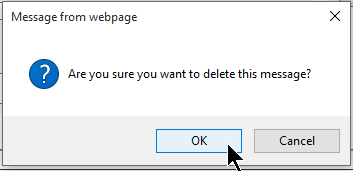
Click on OK to delete the message or Cancel to leave the message in place.