Saved Searches |
|
Revelation allows you to save searches you run regularly.
NOTE: This feature is available to Managers and Administrators only.
Set up the search as you normally would by selecting the appropriate search and options. Select Save under the Current Filters section of the Search Screen.

You will be redirected to a screen to save the search name for future use.
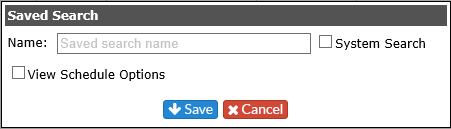
If you want the search run on a regular basis, such as open tickets against a particular client, check View Scheduling Options to schedule delivery of the Saved Search.
Once the search is saved, it will show on the Saved tab in Search. To run the report, click on the magnifying glass next to the report name in the Run column. The search will run through Revelation and display on the screen.

Edit Saved Searches
To edit a saved search, run the search by clicking on the Run button. Make the adjustments you need by adding/removing/updating the filters on the left side of the screen, then click the Refresh button under the new filter set.
Once the search has run, if it is something you wish to save as a new saved search, click on the save button. You will see the following dialogue box:
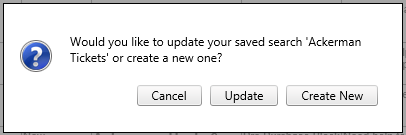
Cancel - Won't save the changes
Update - Updates the existing saved search
Create New - Creates a new saved search. The dialogue box will come up to name your new search, add it as a system search and/or set up a schedule to run the search.



