Quick Notes |
|
Quick Notes allow Admins and Super Admins to add pre-defined action notes from a drop down, which can then be accessed from within an open ticket in Revelation.
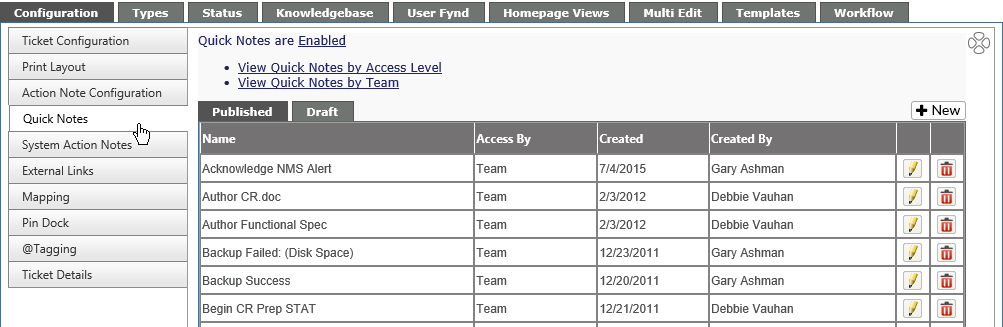
From the main area of the tab, you will be able to do the following:
- Enable or Disable the feature in Revelation
- View Quick Notes by Access Level or Team
- View a list of Published Quick Notes or those still in Draft phase
- See information on the Quick Notes
-
- Quick Note Name
- Access by Access Level or Team
- Creation date
- Who created the template
- Edit a template
- Delete a template
Add a Quick Note
To add a new template, click on the New button on the right side of the screen; the following form will appear:
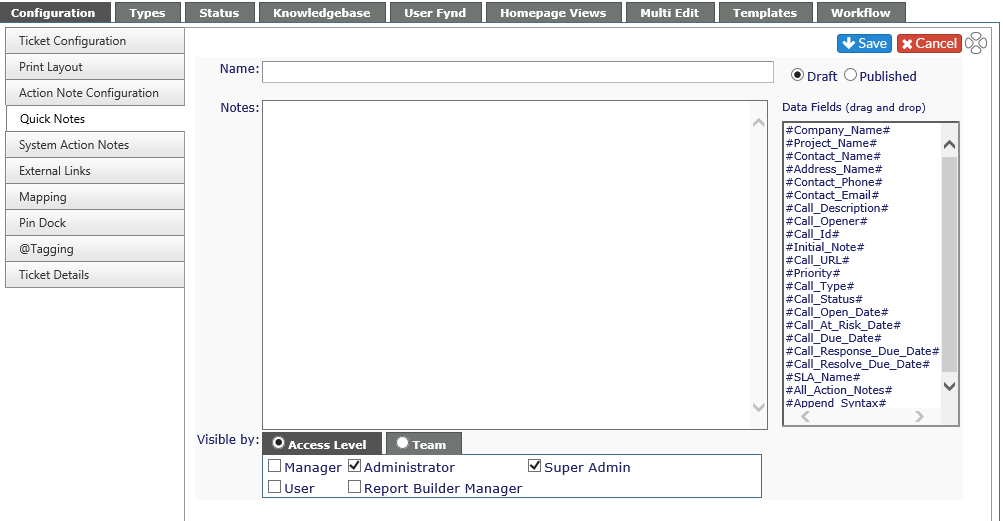
Name: Give the template a name. This will be visible in the drop down from within a ticket.
Draft/Published:Select if the Quick Note is still in the Draft phase and will not appear on the drop down, or if you wish to Publish it so it will be on the drop down in the ticket.
Notes: Type in the text you want to appear in the Action Note.
Data Fields: Similar to Custom Email Notifications, Data Fields can be used to add customizations to your Quick Notes. Drag and drop the appropriate phrase to the Quick Note as needed.
Visible by: Allows you to select if the template is visible by Access Level or by Team. i.e. If someone is a Manager, but not on the Back Office team, they will not see templates for the Back Office team.
|
Visible by Access Level |
Visible by Team |
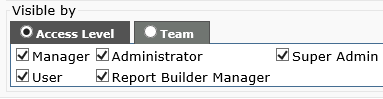
|
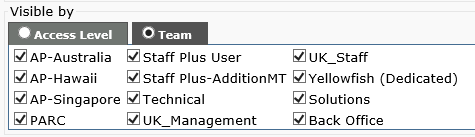
|
The Quick Note option looks like this in the Action Note:
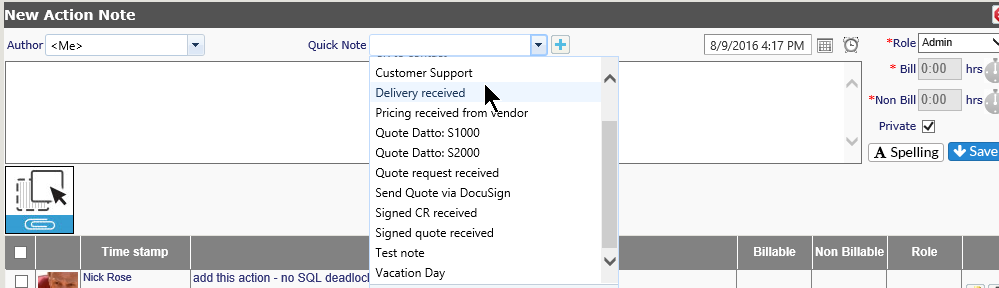
Edit Quick Note Templates
To edit any Quick Note, click on the pencil icon to the right of the listing. To save your changes, click on the Save icon at the top left of the screen; to cancel the changes click on the Cancel icon.
You will see the following message:
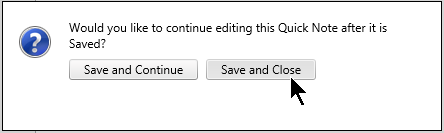
Click Save and Continue if you want to continue editing the template, or click Save and Close to complete your save.
Delete Quick Note Templates
To delete a Quick Note, click on the red X to the extreme right of the listing. You will get a warning message asking if you want to delete the template. Click on OK if you wish to delete, or Cancel if you wish to keep the template.
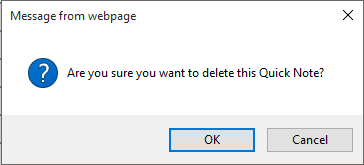
This feature is not available for Core users.



