Mobile Interface - Action Notes |
|
When editing or adding an action note, you can set the note as private, add time (billable and non-billable if you use these items in your copy of Revelation. You will also have the ability to see the number of current attachments and add new ones. When it comes to seeing current attachments, it depends entirely on the nature of the attachment and the additional software/features you have installed in your mobile device. If you have the file attachment feature turned on in your copy of Revelation, you will be able to add pictures or videos as long as the file extensions created by your device have not been added to the file extension exclusion list.
The Contextual Base Navigation on this view provides an option to Save the action note or Cancel (which will bring you back to the previous view).
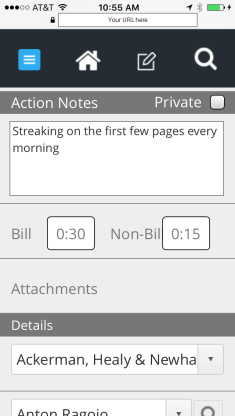
If you tap the Close ticket button in the base nav and your ticket does not meet the minimum requirements to close a ticket, a pop up control will appear giving you access to the missing items so they can be set and the ticket closed.
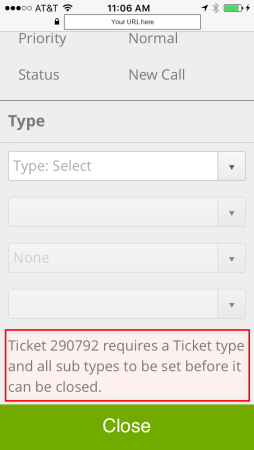
Custom Fields
If your ticket contains custom fields, they will appear as an expandable/collapsible bar under the ticket details.



