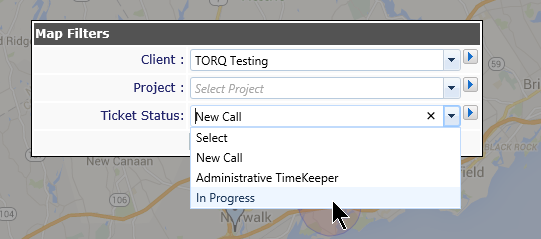Map View |
|
Mapping is activated in the Administration area. If active, you'll see a globe at the top right of your home page.
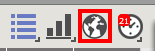
When you click on the button, a map will appear with markers. These markers represent tickets which are open in that location. The location may be one client or multiple clients in the same area (depending on how far you are zoomed in to the map).
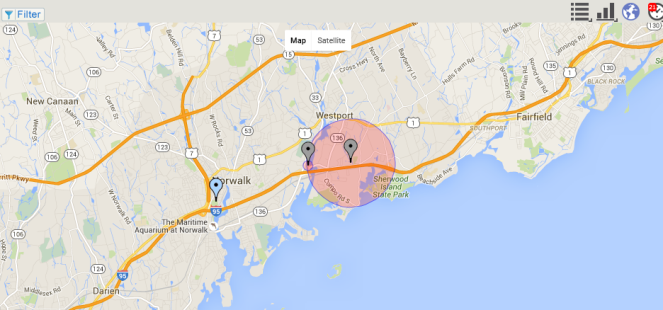
The pins are color coded to match the ticket states:
- Green - new
- Blue - good
- Yellow - at risk
- Red - late
There is an additional color on the map:
- Gray - multiple tickets of different statuses
PLEASE NOTE: If you don't have the location information entered in the system for your clients, the mapping feature will not work properly.
View tickets
As you zoom in closer, you may see a red circle around a particular location. The size of the circle represents the number of tickets at the location. When you put your mouse over the pin, you will see the number of tickets in a tool tip.
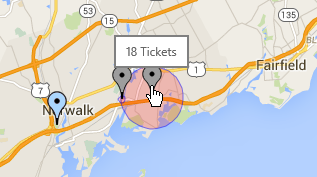
When you click on the pin, a list of the tickets for that location will be visible. If there are multiple clients in the same area, all open tickets will be visible.
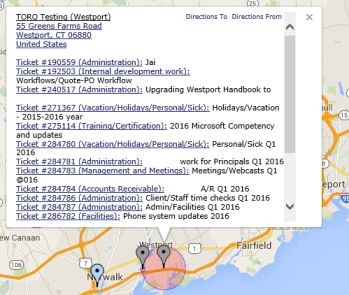
Clicking on a ticket number from this list will take you to the Ticket Description where you will be able to view the Action Notes.
Using the Filter
Clicking on the Filter button at the top right of the map will allow you to filter the pins by Client, Project or Ticket Status. The drop down will show only active items:
- Clients with open tickets (If a client does not have an open ticket, they will not be on the drop down)
- Projects with tickets assigned for those clients
- Ticket Status of open tickets (If there are no tickets with a status of URGENT, the status will not appear on the drop down)