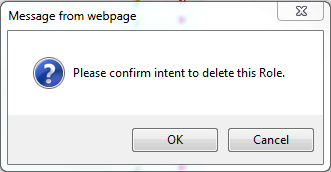Manage Roles |
|
From the Manage Roles tab, you will see active and inactive (grey/italicized) roles and the hourly rate associated with the role. From this area, you can add, edit or delete a role.
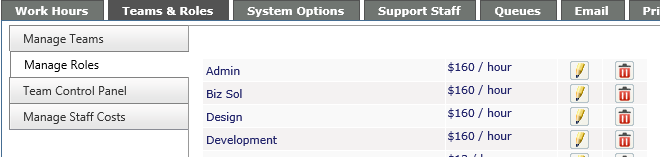
Add New Role
Click on the +New button at the top of the screen, then enter the Role name. You can also enter a default billable time for that particular Role. This will automatically add the specified amount of time to an Action Note staff assigned that Role. Remember to click on Save when done.

Edit a Role and Bill Rate
Click on the pencil icon next to the Role. Edit the Role name and/or the bill rate in the open box. Click on the Save icon when done or the cancel icon to retain the name.
Turn Role Inactive
To turn a Role inactive, click on the pencil icon and uncheck the Active box. They will display at the bottom of the list in italics and the font will be gray. Inactive roles will not appear in the pull down menu when logging a ticket. Remember to click on Save.
Delete a Roll
To delete a Role/Bill Rate, click on the red X. As with all the other items, a warning message will appear to ensure that you want to delete this Role/Bill rate. Click OK to delete, or Cancel to cancel the deletion.