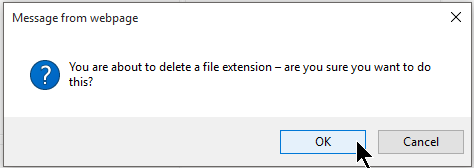Attachments |
|
Add/Edit/Delete File Extensions
Attachments gives users, both internal and external, the ability to upload and attach files to tickets, clients, locations and/or projects.
Super Admins may configure a number of items dictating what can and cannot be uploaded into your system.
Allow Attachments
The following items can be enabled to allow attachments:
|
Asset |
Upload items to the Asset Management module |
|
Client |
Allows staff to attach a file to the Client Information page |
|
Knowledge Base |
Allows for attachments when creating or editing a Knowledge Base article |
|
Location (Office) |
Allows staff to attach a file to the Company Information page |
|
Project |
Allows staff to attach a file to the Project Information page |
|
Support Staff/End User |
Allows staff to attach a file to their User information |
|
Ticket - External Interface |
Allows outside users to attach files when logging a ticket to Revelation |
|
Ticket - Internal Interface |
Allows staff to attach files to ticket |
| Ticket - Parsed Email | Allows attachments from parsed emails to be added to ticket |
| Timesheet | Allows staff to attach files to action notes added via Timesheet function |
A Super Admin can also restrict the number, size and type of files to be uploaded by any User. The Settings section allows you to set a Maximum for file size and number of attachments.
Note: You can either include all files and Exclude certain file extensions OR exclude all file types and Allow certain file extensions.
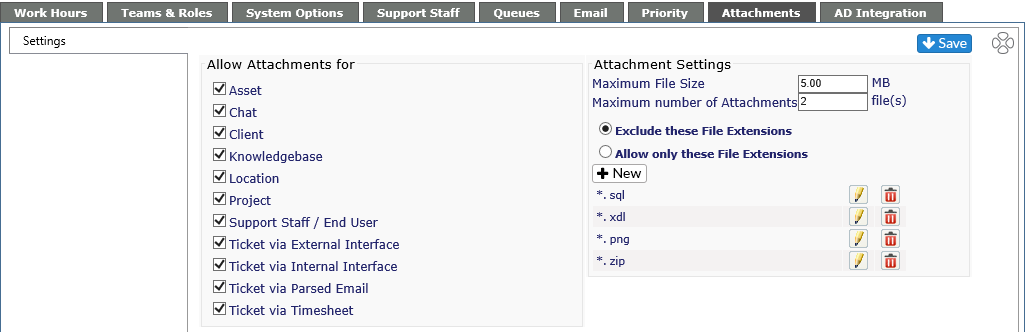
Add/Edit/Delete File Extensions
To add a new file extension to exclude, click on the New button. You will be asked for the extension only. Click on the Save icon to retain the extension or the cancel icon if you don't wish to save.
To edit an extension, click on the pencil icon. To delete an extension, click on the red garbage can to the right of the extension. You will receive a warning message before the extension is deleted.