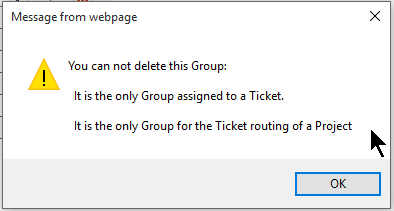Add-Edit Groups |
|
Add a Group
To add: Click on Add New at the top of the tab, then enter the Group name.
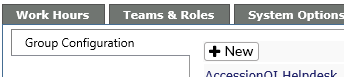
-
Move the Available Staff required in the group from the right column to the left using the arrow keys.
-
-
If there are optional staff for the queue, they can be added here as well.
-
NOTE: Users cannot be indicated as a required staff AND optional staff. If trying to add a user to both fields, a warning message will appear indicating the user will need to be removed from the required staff field before adding to additional staff field.
-
-
If you don't want to save the group, click on the Cancel icon
-
If you wish to save the group, click on the Save icon when done.
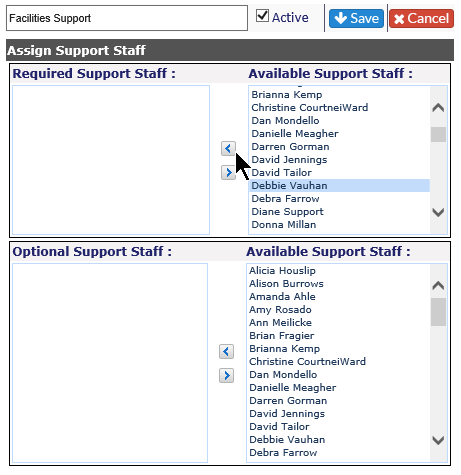
Also, if a Group is being used for ticket routing, at least one person must remain in the queue while tickets are being monitored.
Edit a Group
To Edit any group, click on the pencil icon to the right of the group name.
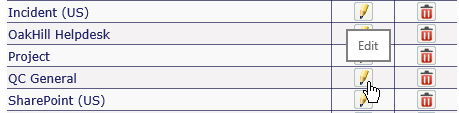
Once the fields open, you can add or remove staff from either the Required or Optional Staff areas.
Inactivate a Group
To turn any group, inactive, click on the pencil icon and uncheck the Active box. Once you hit Save, the group will appear in italics and grayed out at the bottom of the Group configuration listing.
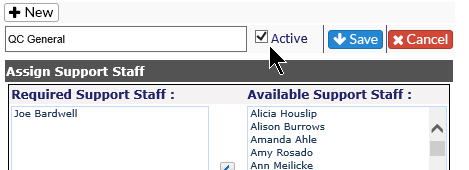
Delete a Group
To delete any group, click on the red X to the right of the Group name. You will receive a warning message; the Group will not be deleted unless you click OK.
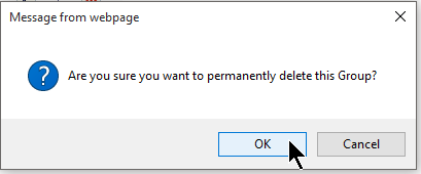
If you try to delete a Group which is still assigned to a Ticket in the system, you will receive the following message