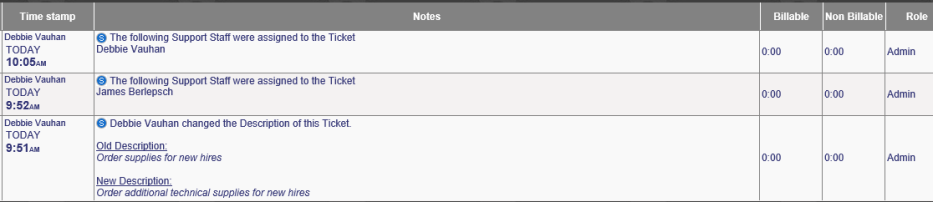System Action Notes |
|
There are several Action types available which can be set here.
System Action Icon
You can select from four different System Action Icons. The image will appear where a user's profile picture would normally appear in the ticket. From the drop down at the top of the grid, you can select the icon which best works for your system from the following icons:
- Default - a black and white image of the Revelation helpdesk logo
- Person - a silhouette
- Dots - three dots
- Gears - a set of gears
![]()
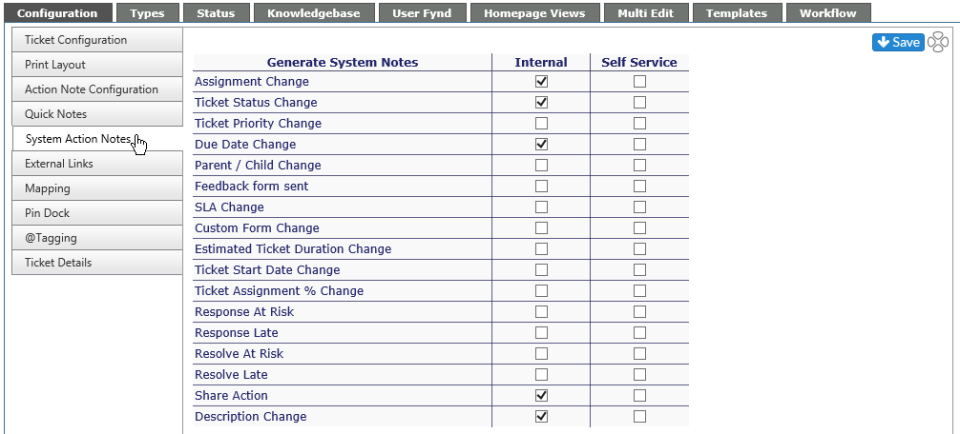
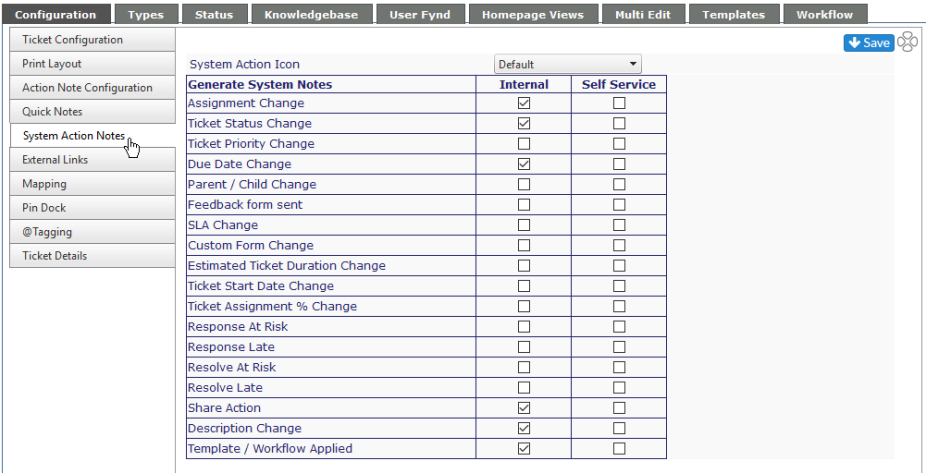
System Actions are always tracked, even if not checked off on the list. If checked, then the System Actions will be on all internal reports.
The actions cannot be deleted from the system once they are logged. The note will state the date, time and who made the change. If it is unchecked, no information is shown within the ticket about system changes. If the item is checked, it will show all System notes for that ticket. An example of a System Action note is shown below.
If the Self Service option is checked, the information will be on the client's reports.