Saved Reports |
|
Revelation allows you to save reports you run regularly. You can then select the report from a list of Saved Reports to run as needed. Saved Reports needs to be enabled in the Management Plus section of the Admin section.
Simply set up the report as needed, click on Save Report on the bottom left of the screen. When you hit the Save Report button, it links to a new screen where you can name the report and hit Save.

If you want the report run on a regular basis, check View Scheduling Options to Schedule Report Delivery.
Once you have saved reports, simply click on the Saved Reports tab in the Report area. A listing of all your reports will appear. If they are scheduled reports, the check box will be ticked.
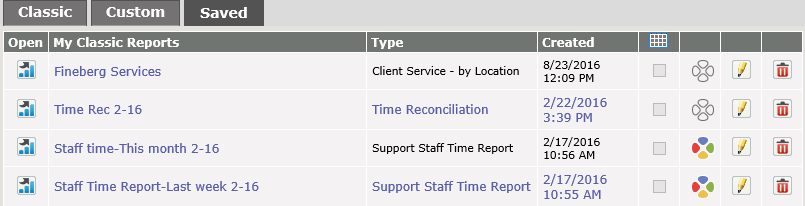
If you want to add one of the reports to your Revelations list, click the icon and it will be added to the list.
NOTE: Custom Reports will only be visible if the Report Builder module is enabled.
This feature is available to Managers, Report Builder Managers, Administrators and Super Administrators only.
This feature is not available for Core users.



