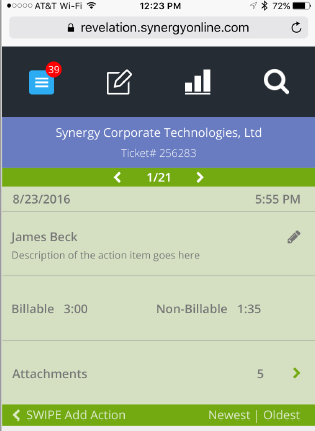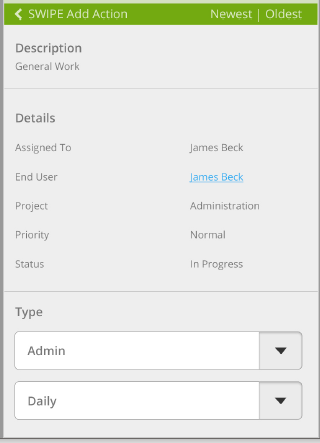Mobile - Ticket Detail |
|
The ticket detail view in Revelation mobile is designed with the technician on site in mind.
The top bar displays the ticket number, the edit ticket button, and is highlighted in the ticket state color (green = new, blue = good, yellow = at risk, red = late). To edit the ticket details, tap on the edit Pencil.
You can swipe left and right between action notes. The action note header bar contains the time/date stamp for the action. Also, if you are looking at the most recent action note and swipe to the left you will be presented with the add action form. Similar to the PC view of Revelation, action notes will have time (bill and non bill if you use them) and attachments. You can also mark an action note as private.
If an action note is longer than space allows it will be truncated and will feature a link to expand the note to its full size.
Via Revelation Mobile, you can only add action notes for yourself; any note you add will have your default ‘role’ associated with it. If you do not use the role function in Revelation, this won’t make a difference either way.
|
|