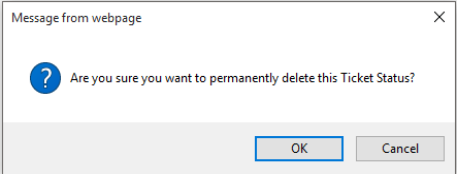Closed Status Types |
|
Change the Default Closed Status
Default status will have a D in a circle in front of them.

Add New Closed Status
-
Click on the New button
-
Name the status type
-
Provide an Alias (short name) for the status type
-
If the status type is to be active, ensure the Active box is checked
-
-
If status type is to be inactive, ensure Active box is unchecked
-
An Inactive Status will show at the bottom of the list, grayed out and in italics
-
-
Select the Status Type (Open, On Hold, Closed)
- If selecting Status should automatically add time to the ticket, check the Can add time to Ticket: box
- If the ticket should reopen if there is a new Action added via email, etc.
-
Click on the Save icon, or if you don't want to save the status, click on the Cancel icon
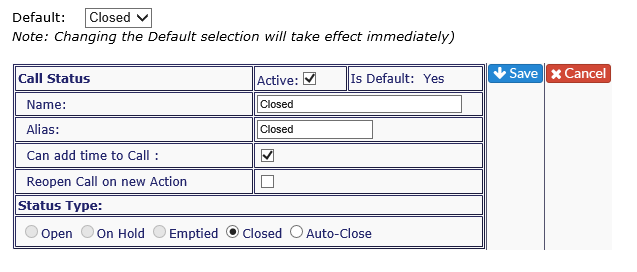
Change the Default Closed Status
-
Select the appropriate status from the drop down at the top of the screen
-
The Default icon will move to the new Default status.
-
-
This change takes effect immediately
-
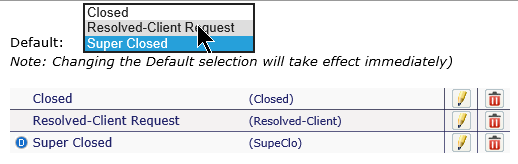
Turn Closed Status Inactive
-
Click on the pencil icon to the right of the status you wish to change
-
Uncheck the Active box
-
Click on the Save icon or, if you don't want to keep the change, click on the Cancel icon
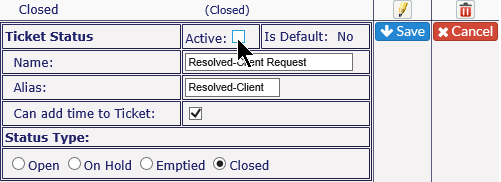
Delete Closed Status
-
Click on the red X to the right of the status you wish to delete
-
You will get a warning message - if you wish to delete, click OK, if not, click Cancel