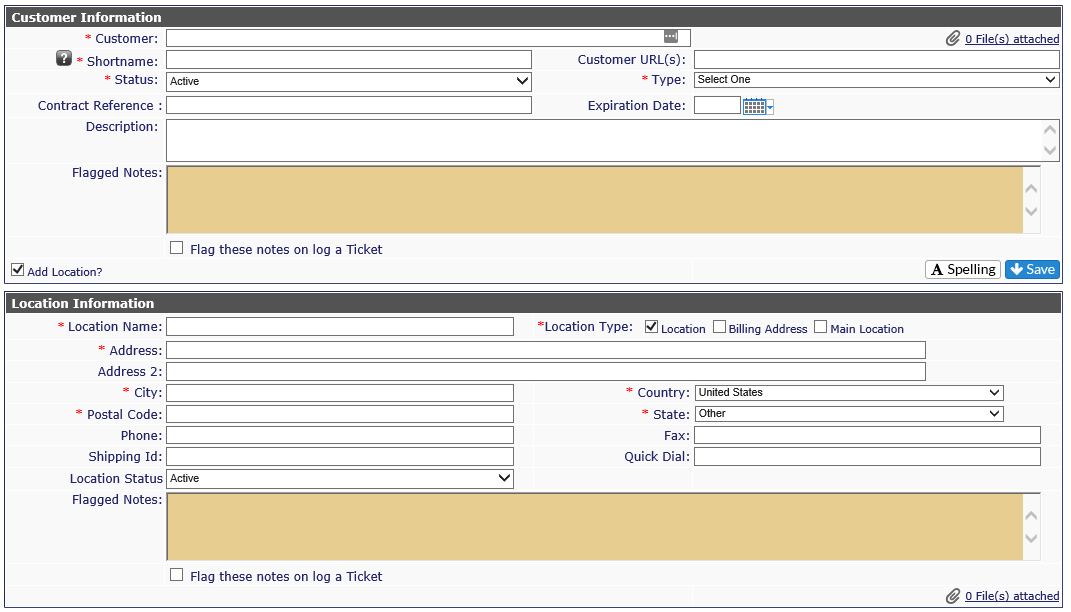Add Client |
|
Adding a new client to Revelation is easy to do. Click on the Add Client button under Quick Tools on the Your Clients tab.
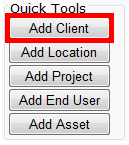
Client Information
The form is broken down into two sections: Client and Location. In both sections, any field with a red asterisk (*) MUST be filled in to complete the form. The other fields are optional, but helpful.
*Shortname: An abbreviated version of the Client Name. Please ensure your staff will understand the abbreviation.
Client URL: This will become a link to the company’s web site.
*Status: Active, Inactive
*Type: As determined by the Client Type in System Configuration.
Contract Reference: If used, a contract, PO or other reference number.
Expiration Date: The expiration date of the contract reference.
Description: A brief description of the client– what they do, when they became a client, special requirements, etc. If it is a vendor, the field can be used to describe what products can be purchased from the client.
Flagged Notes: Add information about the client which can be helpful to your staff. i.e.: Referral from customer X; Office Manager used to work at client X; Client since 1999, etc. By checking "Flag these notes on log a Ticket" shows the information when a new ticket is logged for the client. If unchecked, it will not appear.
If Attachments is enabled, you will be able to attach a file to the Client Information page.
If the Add Location? box is checked, the Location Information form is visible.
Location Information
*Location Name: Usually the city for the location, unless it has a particular name or alias
*Location Type: Select the appropriate boxes for the location. Location, Billing Address and/or Main Location
*Address: Street address. Can include floor, suite number, etc.
*City
*Postal Code
*Country The country for this location.
Phone
Fax
Shipping ID: Especially helpful if you ship to the client or vendor using their account number
Quick Dial: If your phone system supports a quick dial code, it would be listed here. This is usually a 3-5-digit code, which dials the company’s number automatically.
Flagged Notes: Add information about the location to help your staff. i.e.: IT closet is in kitchen area; Parking is around the back of the building, etc. By checking "Flag these notes on log a Ticket" shows the information when a new ticket is logged for the client. If unchecked, it will not appear.
-
This item can be changed in System Phrases as needed. (Not available in Core edition.)
Once you have completed all the fields, click on Save at the bottom right of the Client Information screen.