Mobile Interface - Contacts |
|
The third option on the fly out is Contacts.

|
Click on the button and you are brought to the first page in the list of contacts. Start typing in the Search box, and contacts matching the text will begin to appear.
If you have Contacts favorited in Revelation helpdesk, on the right side is a Revelations icon. Click on this and you will see those Contacts. |
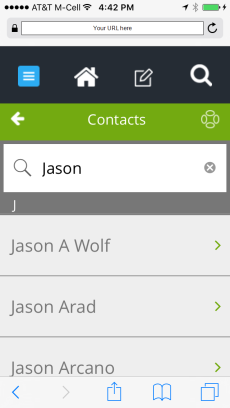
|
|
Select the Contact and the information will come up.
|
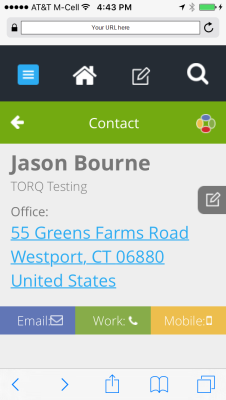
|
To go back to the home page, click on the home icon or press the arrow in the green bar at the top.



