Mobile Interface - Action Note Navigation |
|
The ticket details will display the ticket assignment, end user, project, priority and current status.
Underneath the action notes is the ticket description. If the description is longer than space allows, it will be truncated and will feature a link to expand the description to its full size.
If a name in the Action Note area is hyperlinked, you can tap on the names and see a pop up with Contact information if it already exists in your copy of Revelation. Your smart phone will recognize these items and you can initiate a call or email them directly. NOTE: Emails sent in this fashion will not be automatically added as action notes to the ticket.
To move between existing action notes, swipe to the left. There will be a counter above the Description bar which shows you how many action notes are in the ticket.
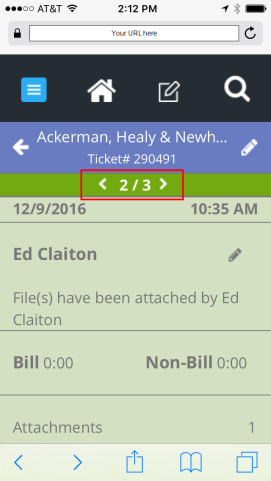
To add a new action note: from the newest action note, swipe to the right from within the note. This will bring up the screen to add a new note.
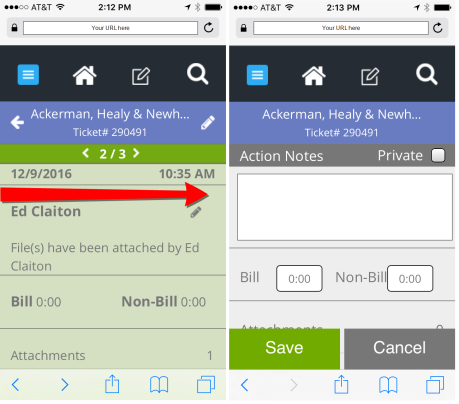
The Contextual Base Navigation on this view provides an option to go to the fly out menu, Home page, New Ticket or Search.



